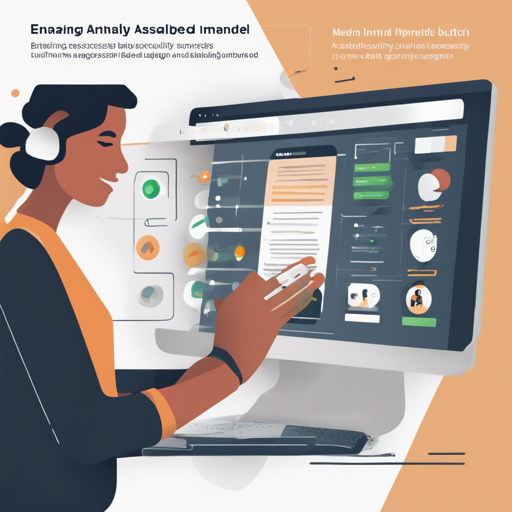Accessibility is a vital aspect of web development, ensuring that everyone, regardless of their abilities, can interact with your site seamlessly. The Button Visually Impaired plugin is designed specifically for this purpose. In this guide, we’ll delve into how to install and configure this powerful tool to enhance the accessibility of your website.
What Does the Button Visually Impaired Plugin Offer?
This plugin automatically adjusts your website to accommodate visually impaired users by providing several essential features:
- Change the font size (up to 200%) to meet the needs of users.
- Customize the color scheme of the site for better visibility.
- Select between serif or sans-serif fonts for text presentation.
- Change image settings (use grayscale or hide images altogether).
- Adjust letter spacing (kerning) and line spacing for improved readability.
- Automatically assign Alt tags to all images for screen readers.
- Enable a speech synthesizer to read aloud the display settings changes.
- Disable embedded elements such as videos or maps if needed.
- Provide text-to-voice options for an immersive experience.
- Compatibility with popular browsers, including Chrome, Firefox, Safari, Microsoft Edge, and Opera.
Installation Guide
Let’s walk through the steps to install and use the Button Visually Impaired plugin on your site.
Step 1: Install via NPM
If you’re using Node Package Manager (NPM), you can easily install the plugin by running:
$ npm install bviStep 2: Additional Package Setup
If you prefer to download directly, grab the latest package from GitHub. After downloading, unpack and locate bvi.min.js and bvi.min.css. You’ll need to move these files into your app’s dist folder.
Step 3: Link CSS and JS Files
Add the necessary CSS file to your HTML document’s <head> section:
<link href="dist/css/bvi.min.css" rel="stylesheet">Next, include the JS file at the end of your document, just before the closing </body> tag:
<script src="dist/js/bvi.min.js"></script>Step 4: Initialize the Plugin
To activate the plugin with its default settings, add the following script:
<script>
new isvek.Bvi();
</script>If you wish to customize settings (like target class name, font size, and theme), use:
<script>
new isvek.Bvi({
target: '.className',
fontSize: 24,
theme: 'black'
// Other settings
});
</script>Understanding the Plugin Functionality
Imagine hosting a party where you want everyone to feel welcome and comfortable. The Button Visually Impaired plugin acts like a responsive host, adjusting the environment according to each guest’s needs. Just as you would ensure your guests have the right seating arrangement, music volume, and lighting, this plugin modifies the website’s layout, text size, colors, and various elements based on each user’s preferences. Ultimately, it helps visitors to explore the site without facing unnecessary hurdles.
Troubleshooting Tips
Even the best-laid plans may encounter bumps along the way. Here are some common troubleshooting ideas:
- Plugin Not Loading: Ensure that both
bvi.min.jsandbvi.min.cssare correctly linked in your HTML. - No Changes Applied: Make sure you correctly initialize the plugin and that your custom settings are appropriately defined.
- Compatibility Issues: Check if your browser version supports the plugin features; try updating or switching browsers.
- Audio Feedback Not Working: Verify that your browser has audio permissions enabled, and you are using the correct speech settings in your initialization.
For more insights, updates, or to collaborate on AI development projects, stay connected with fxis.ai.
Conclusion
Implementing the Button Visually Impaired plugin can significantly enhance the usability of your website for visually impaired users. With features like customizable font sizes, color schemes, and audio feedback, you create a welcoming digital space that values inclusivity.
At fxis.ai, we believe that such advancements are crucial for the future of AI, as they enable more comprehensive and effective solutions. Our team is continually exploring new methodologies to push the envelope in artificial intelligence, ensuring that our clients benefit from the latest technological innovations.