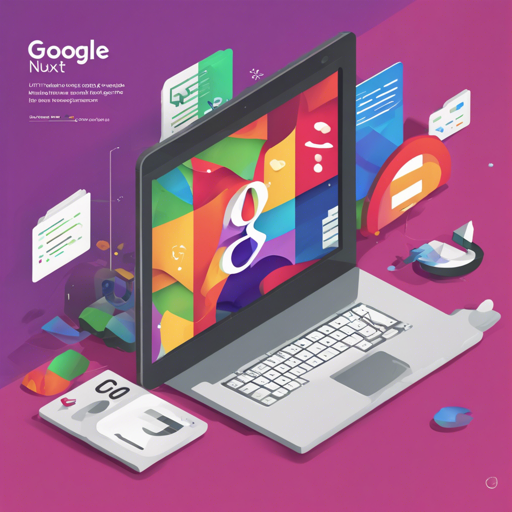If you’re looking to improve the typography of your Nuxt application, the @nuxtjs/google-fonts module simplifies the integration of Google Fonts into your project. In this guide, we’ll navigate through the setup process, features, and common troubleshooting techniques to ensure that you get the best out of this module.
What Is @nuxtjs/google-fonts?
The @nuxtjs/google-fonts module is designed to streamline adding Google Fonts to your Nuxt applications. It supports both Nuxt 3 and the Nuxt Bridge, ensuring you can enhance your web project without breaking a sweat.
Features of @nuxtjs/google-fonts
- Support for Nuxt 3 and Nuxt Bridge.
- Specify fonts easily by name and variant.
- Automatically parses head links to Google Fonts.
- Cleans your app by creating only an external link to Google Fonts.
- Compatibility with CSS API v2.
- Option to add DNS-prefetch, preconnect, and preload for improved performance.
- Ability to download CSS fonts locally, so you aren’t reliant on external resources.
- Encodes fonts to base64 for better performance.
How to Install @nuxtjs/google-fonts
Follow these steps to integrate Google Fonts into your Nuxt application:
- First, navigate to your Nuxt project directory.
- Run the following command to install the module:
- Next, open your
nuxt.config.jsfile and add the module: - Save your changes and restart your Nuxt application.
npm install @nuxtjs/google-fontsexport default {
modules: ['@nuxtjs/google-fonts'],
googleFonts: {
families: {
Montserrat: true,
Roboto: [300, 400, 700],
},
},
}Using Google Fonts in Your Project
Once installed, you can specify which fonts you need. This would be like sending an order to a restaurant by telling the chef precisely what you want—no more, no less. By specifying the font families and variants in your config, you streamline both the loading time and the design process!
Troubleshooting Common Issues
If you encounter any issues while using the @nuxtjs/google-fonts module, here are a few troubleshooting tips:
- Fonts Not Loading: Ensure you have correctly spelled the font names in your configuration file. Double-check the available font variants on the Google Fonts website.
- Styles Not Applying: Make sure there are no conflicting styles in your CSS that may override the font styles you are trying to apply.
- Performance Issues: If you notice a slowdown after adding fonts, consider using the DNS-prefetch, preconnect, or preload options offered by the module.
For more insights, updates, or to collaborate on AI development projects, stay connected with fxis.ai.
Contributing to @nuxtjs/google-fonts
If you’re excited about contributing to this module, you can do so easily either online via CodeSandBox or locally by following these steps:
- Clone the repository using Git.
- Navigate to the cloned directory and install dependencies with:
- Prepare the development server:
- Build the module:
- Launch your playground:
pnpm installpnpm dev:preparepnpm buildpnpm devConclusion
With its powerful features and straightforward integration process, adding Google Fonts to your Nuxt application has never been easier! Take advantage of this module to enhance your application’s aesthetics and improve performance.
At fxis.ai, we believe that such advancements are crucial for the future of AI, as they enable more comprehensive and effective solutions. Our team is continually exploring new methodologies to push the envelope in artificial intelligence, ensuring that our clients benefit from the latest technological innovations.