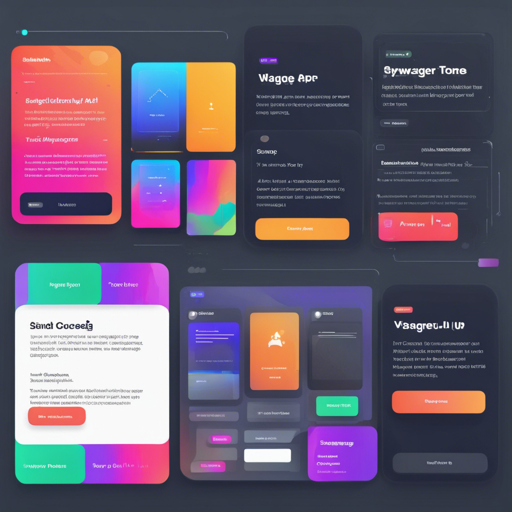Swagger UI is an amazing tool that helps developers and teams to document APIs beautifully. But have you ever thought about giving your Swagger UI a little aesthetic boost? With the help of Swagger UI Themes, you can customize the appearance of your Swagger documentation without any hassle. In this guide, we’ll walk you through the process of integrating these themes into your project.
Getting Started with Swagger UI Themes
To make your Swagger UI look better, follow these steps:
- Download the swagger-ui-themes project and choose the desired stylesheet (CSS) file.
- Decide if you’re using Swagger UI version 3.x or 2.x. The themes are organized into two folders: 3.x and 2.x.
- Place the filepath of your selected theme into the source of your Swagger UI HTML.
Choosing Your Theme
Here are the options available for each version:
Version 3.x Themes
- theme-feeling-blue.css
- theme-flattop.css
- theme-material.css
- theme-monokai.css
- theme-muted.css
- theme-newspaper.css
- theme-outline.css
Version 2.x Themes
- theme-feeling-blue.css
- theme-flattop.css
- theme-material.css
- theme-monokai.css
- theme-muted.css
- theme-newspaper.css
- theme-outline.css
Implementing the Theme in Your HTML
To implement the chosen theme, add a link reference in the head of your HTML file like this:
<link rel="stylesheet" href="path/to/swagger-ui-themes/css/theme-flattop.css">Important Configuration Tips
Here are some essential tips based on your Swagger UI version:
- For 3.x: Make sure to either remove or comment out the link to swagger-ui.css in order to apply the desired theme correctly. If you encounter issues, load the theme.css as the last resource before the closing body or html tag.
- For 2.x: Similar to 3.x, ensure that the link to screen.css is not causing any conflicts by either removing or commenting it out.
Installation Methods
You can install the themes easily using either Bower or npm:
- Using Bower:
$ bower install swagger-ui-themes - Using npm:
$ npm install swagger-ui-themes
Troubleshooting Common Issues
Even the most diligent developers encounter issues occasionally. Here are some common problems and their solutions:
- If your theme is not loading properly in version 3.x, check that you loaded the theme CSS last in your index.html file.
- Double-check the file paths to ensure they are correct and point to an existing CSS file.
- Ensure that there are no conflicts with previously loaded CSS files.
For more insights, updates, or to collaborate on AI development projects, stay connected with fxis.ai.
Screenshot Gallery of Themes
Here are some example screenshots of the available themes for a visual reference:
Version 3.x Themes
 Material
Material Flattop
Flattop Muted
Muted Newspaper
Newspaper Outline
Outline Monokai
Monokai Feeling Blue
Feeling Blue
Version 2.x Themes
 Material
Material Flattop
Flattop Muted
Muted Newspaper
Newspaper Outline
Outline Monokai
Monokai Feeling Blue
Feeling Blue
Community-Driven Additions
If you want to explore further, check out the swagger-ui-themes-extensions, a Chrome extension that allows you to apply various Swagger UI themes directly.
Contributing and Requesting New Themes
Your input is valuable! If you have theme ideas or wish to contribute, you can simply submit an issue on GitHub. When requesting a new theme:
- Title the issue as Theme request: theme-name (for example, Theme request: theme-nyan-cat).
- Include use cases for your requested theme and explain how you plan to utilize it.
At fxis.ai, we believe that such advancements are crucial for the future of AI, as they enable more comprehensive and effective solutions. Our team is continually exploring new methodologies to push the envelope in artificial intelligence, ensuring that our clients benefit from the latest technological innovations.
Conclusion
Customizing your Swagger UI with themes is a straightforward yet rewarding process that can significantly enhance your API documentation experience. Follow the steps outlined above, and give your Swagger documentation a refreshing new look!