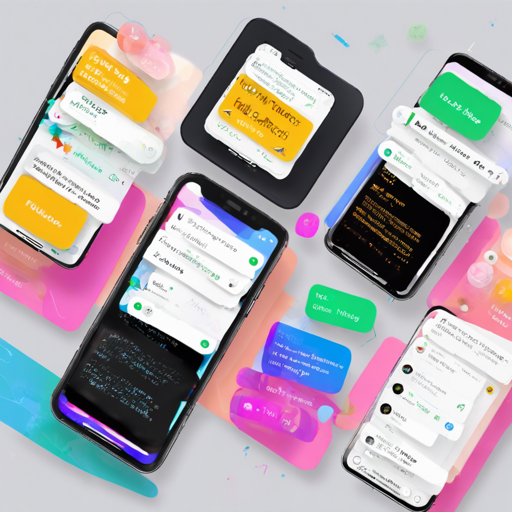Welcome to the colorful world of Flutter! If you’re new to this powerful UI toolkit designed for mobile, web, and desktop applications, you’ve come to the right place. In this article, we’ll walk you through the basic widgets in Flutter. We’ll equip you with the knowledge you need to start building stunning interfaces with ease.
Why Flutter Widgets?
Widgets are the building blocks of your Flutter application. Every visual element you see on the screen is a widget. Flutter provides a rich set of basic widgets that help you create engaging user interfaces. Let’s explore some essential widgets to get you started!
Running Flutter Code
- You can run Flutter code directly in the official Flutter online compiler, DartPad. Use the provided links alongside each example to play around with the code.
- If you’re feeling adventurous and want to run your project, you can fork this project. You won’t need an emulator or simulator; web components have made it easier than ever to get started!
Exploring Basic Widgets
Let’s dive into some fundamental widgets, including Text, AppBar, Container, Column, Row, Buttons, Stack, and TextFields.
1. Text Widget
The Text widget is used to display a string of text. Imagine it as a simple book on a bookshelf; you can write various things on the pages (styles, alignments, etc.) to make it more interesting.
Text(
'Hello Flutter, It is Awesome WOW',
textAlign: TextAlign.right,
textDirection: TextDirection.ltr,
overflow: TextOverflow.ellipsis,
maxLines: 2,
style: TextStyle(
color: Colors.black,
fontSize: 50.0,
fontWeight: FontWeight.w200,
letterSpacing: 2.0,
wordSpacing: 40.0,
decoration: TextDecoration.overline,
decorationStyle: TextDecorationStyle.wavy),
)Try it out directly from DartPad.
2. AppBar Widget
Think of the AppBar as the header of a webpage. It contains the title and actions that users may want to perform while using the app.
AppBar(
backgroundColor: Colors.red,
title: Text('App Title'),
elevation: 4.0,
)Try AppBar examples from DartPad.
3. Container Widget
Containers are like boxes that can hold other widgets. You can customize their size, padding, decoration, and alignment!
Container(
margin: EdgeInsets.all(25.0),
decoration: BoxDecoration(
color: Colors.red,
borderRadius: BorderRadius.circular(15.0),
),
child: Center(child: Text('Hello Flutter')),
)Try out Container examples from DartPad.
4. Column and Row Widgets
Column and Row widgets are essential for arranging other widgets on the screen. Think of a Column as a vertical stack of plates and a Row as a horizontal row of paintings.
Column(
children: [
Text('Item 1'),
Text('Item 2'),
Text('Item 3'),
],
) Play with Column examples from DartPad.
5. Buttons
Buttons are interactive elements that allow users to perform actions. Picture them as doorbells that let you open doors to new experiences!
RaisedButton(
onPressed: () {},
color: Colors.yellow,
child: Text('Click Me'),
)Experiment with button examples from DartPad.
6. Stack Widget
Just like stacking your favorite books one over the other, the Stack widget allows you to overlap multiple widgets on top of each other!
Stack(
children: [
Container(height: 300, width: 300, color: Colors.red),
Container(height: 250, width: 250, color: Colors.green),
Container(height: 200, width: 200, color: Colors.yellow),
],
) Explore Stack examples from DartPad.
7. TextField Widget
TextField is where users can input text, just like filling up a form in a document. It can be styled and set up to accept different types of input!
TextField(
decoration: InputDecoration(
hintText: 'Type in your text',
border: OutlineInputBorder(),
),
)Test TextField examples from DartPad.
Troubleshooting
If you encounter issues or have questions while working with these widgets, here are a few tips to help you out:
- Ensure you have a valid Flutter setup and all the necessary packages installed.
- If you’re using DartPad, make sure your code syntax is correct and you’ve copied it properly.
- Consult the official Flutter documentation for additional guidance and examples.
- For more insights, updates, or to collaborate on AI development projects, stay connected with fxis.ai.
At fxis.ai, we believe that such advancements are crucial for the future of AI, as they enable more comprehensive and effective solutions. Our team is continually exploring new methodologies to push the envelope in artificial intelligence, ensuring that our clients benefit from the latest technological innovations.
Conclusion
Congratulations! You’ve taken your first steps into the vibrant Flutter ecosystem. With these basic widgets at your disposal, you have the foundational tools to create engaging applications. Remember, practice is key to mastering Flutter. Happy coding!