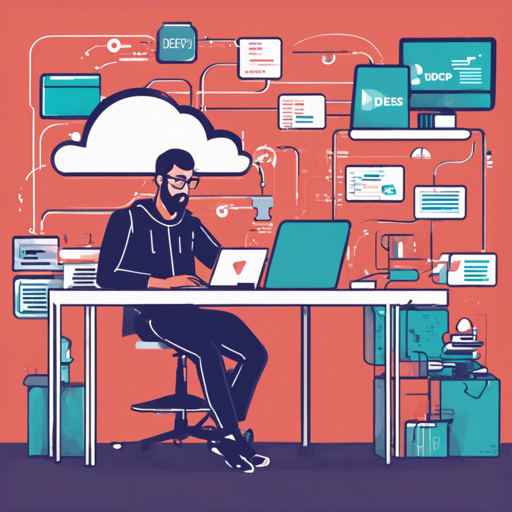Are you ready to dive into the world of Docketeer? This powerful tool makes managing your Docker containers a walk in the park. In this guide, we’ll cover everything from installation to troubleshooting so that you can make the most of this innovative application.
What is Docketeer?
Docketeer is a developer-friendly application designed to simplify container and network management while providing metric visualizations. Think of it as a Swiss army knife for developers—it has a myriad of tools to manage Docker resources at your fingertips.
Table of Contents
About Docketeer
Imagine walking into a huge library, filled with books (your Docker containers) scattered everywhere. Docketeer is akin to a librarian who knows exactly where each book is located, and more importantly, can help you find and manage them efficiently. With features such as:
- Easy GUI for managing Docker containers.
- Metric visualization for host and container data.
- Support for multiple Docker Compose files.
- Built-in support for popular frameworks.
- Regular updates and community support.
Installation
Getting Docketeer up and running is straightforward! Here’s how you can install it:
Prerequisites
You need to have Docker Desktop installed and running!
Steps to Install
- Clone the repository:
- Navigate to the Docketeer directory and run:
- Open your web browser and go to localhost:4000 to sign up or log in!
git clone https://github.com/open-source-labs/Docketeer.gitdocker compose upIn Development
Docketeer is continually being developed to include more features such as:
- Support for more development frameworks.
- Advanced Docker networking capabilities.
- Integration with cloud services like AWS or Azure.
Contributing
Are you eager to contribute? Fantastic! Just fork the project, make your changes, and submit a pull request.
License
Docketeer is distributed under the MIT License. Feel free to use and modify it for your applications.
Authors
Learn more about our contributors and their work on the GitHub repository.
Troubleshooting
While Docketeer is designed to be user-friendly, you may encounter some bumps along the way. Here are a few troubleshooting tips:
Common Issues
- WSL Issues: It’s recommended to use Docketeer on WindowsOS, MacOS, or native Linux to avoid difficulties running it through WSL.
- Linux Permissions: If you face database connection errors, you might need to change file permissions.
chmod 771 ERR_BLOCKED_BY_CLIENT error).daemon.json configuration file to increase the limits.For more insights, updates, or to collaborate on AI development projects, stay connected with fxis.ai.
At fxis.ai, we believe that such advancements are crucial for the future of AI, as they enable more comprehensive and effective solutions. Our team is continually exploring new methodologies to push the envelope in artificial intelligence, ensuring that our clients benefit from the latest technological innovations.