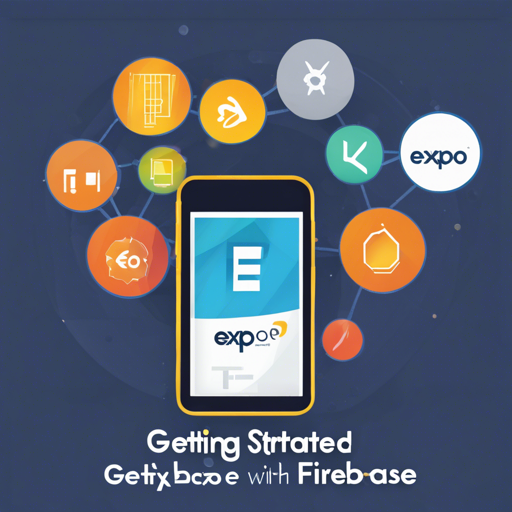If you’re looking to kickstart your project using Expo and Firebase, you’re in the right place! This guide will provide you with the essential steps to set up your development environment, integrate authentication, and manage user states seamlessly. Let’s dive right into it!
What You Will Need
- Node.js installed on your system
- Expo CLI
- A Firebase project for authentication
Installation Steps
Follow these straightforward steps to create your Expo + Firebase application:
1. Create a new project using the firebase starter template:
npx create-react-native-app --template https://github.com/expo-community/expo-firebase-starter
2. Rename the file example.env to .env
3. Update .env with your own configuration, e.g.:
# Rename this file to .env before use
# Replace XXXXs with your own Firebase config keys
API_KEY=XXXX
AUTH_DOMAIN=XXXX
PROJECT_ID=XXXX
STORAGE_BUCKET=XXXX
MESSAGING_SENDER_ID=XXXX
APP_ID=XXXXRunning Your Project
With your project set up, you can now run it:
npx expo startIf you are building a more significant application, you might want to consider creating a development build:
# Build native Android project
npx expo run:android
# Build native iOS project
npx expo run:iosUnderstanding the File Structure
The organization of your code is critical for maintaining the project. Here’s how the project structure looks:
- assets: Contains all static assets like images and logos.
- components: Includes reusable UI components for form screens.
- hooks: Custom hook components to manage functionalities.
- providers: Context API components for user states.
- navigation: Manages routes based on user authentication.
- screens: Contains all main screens like Login, Signup, and Home.
Code Analogy
Imagine that your application is like a well-organized library. Each section of books represents different functionalities: the components section is full of reusable storybooks (UI components), while the hooks section is like a manual that offers specific instructions on how to operate different devices (custom hooks). The providers are your librarians who manage the access to specific books (user states), ensuring only registered members can take books home (authenticated users). Just like a library is easy to navigate due to its organization, so is your code structure vital for a smooth development experience!
Troubleshooting
If you encounter any issues while setting up or running your project, consider the following troubleshooting steps:
- Ensure your Node.js version meets the requirements.
- Check the Firebase configuration in your
.envfile to make sure everything is filled out correctly. - Verify that all dependencies are installed and up to date.
- If you still face challenges, search for log output in your terminal for clues.
For more insights, updates, or to collaborate on AI development projects, stay connected with fxis.ai.
Final Thoughts
Integrating Expo with Firebase can greatly simplify your development tasks, especially in terms of handling authentication and user states. Remember, organization is key, so keep your files structured and easy to navigate.
At fxis.ai, we believe that such advancements are crucial for the future of AI, as they enable more comprehensive and effective solutions. Our team is continually exploring new methodologies to push the envelope in artificial intelligence, ensuring that our clients benefit from the latest technological innovations.