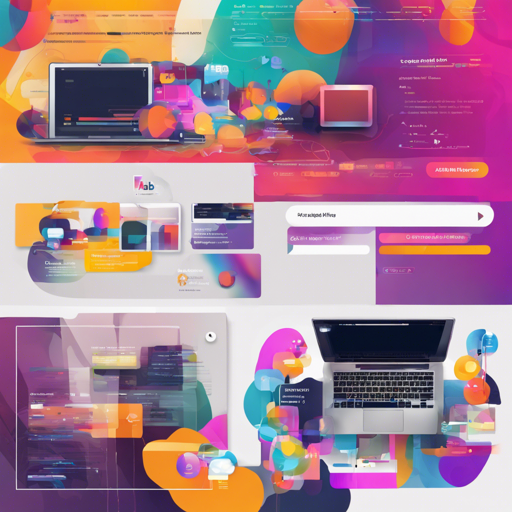Welcome to the world of FabulousFilter, a fantastic library that brings motion to your Android applications! FabulousFilter simplifies the process of animating a FloatingActionButton (FAB) into a BottomSheetDialog, creating an engaging user experience. In this guide, we’ll walk you through the setup and usage of FabulousFilter.
Understanding the Concept
Imagine you’re at a party and you have a magic door. When you want to access a special room (the BottomSheetDialog), you simply press a button (the FAB), and voila! The door appears, sliding open gracefully. This is essentially what FabulousFilter does, effortlessly animating the transition from a FAB to a BottomSheetDialog as if by magic.
How to Set Up FabulousFilter
To get started, you’ll need to include the FabulousFilter library in your Android project. Here’s how to do that:
1. Add Gradle Dependency
Open your app-level build.gradle file and include the following dependency:
dependencies {
implementation 'io.github.krupen:fabulousfilter:0.0.6'
}2. Create Your Fragment
Next, you will create a Fragment that extends AAH_FabulousFragment. Here’s a simple template for your Fragment:
public class MySampleFabFragment extends AAH_FabulousFragment {
public static MySampleFabFragment newInstance() {
MySampleFabFragment f = new MySampleFabFragment();
return f;
}
@Override
public void setupDialog(Dialog dialog, int style) {
View contentView = View.inflate(getContext(), R.layout.filter_sample_view, null);
RelativeLayout rl_content = contentView.findViewById(R.id.rl_content);
LinearLayout ll_buttons = contentView.findViewById(R.id.ll_buttons);
contentView.findViewById(R.id.btn_close).setOnClickListener(new View.OnClickListener() {
@Override
public void onClick(View v) {
closeFilter(closed);
}
});
// params to set
setAnimationDuration(600); // optional
setInterpolator(new AccelerateDecelerateInterpolator()); // optional
setPeekHeight(300); // optional
setCallbacks((Callbacks) getActivity()); // optional
setAnimationListener((AnimationListener) getActivity()); // optional
setViewgroupStatic(ll_buttons); // optional
setViewMain(rl_content); // necessary
setMainContentView(contentView); // necessary
super.setupDialog(dialog, style); // call super at last
}
}3. Create Layout for Your Fragment
The layout XML must have a parent element of AAH_FilterView, which defines the structure of your BottomSheet.
<com.allattentionhere.fabulousfilter.AAH_FilterView
xmlns:android="http://schemas.android.com/apk/res/android"
xmlns:tools="http://schemas.android.com/tools"
android:layout_width="match_parent"
android:layout_height="match_parent"
android:orientation="vertical">
<RelativeLayout
android:id="@+id/rl_content"
android:layout_width="match_parent"
android:layout_height="match_parent"
android:layout_alignParentBottom="true">
<LinearLayout
android:id="@+id/ll_buttons"
android:layout_width="match_parent"
android:layout_height="56dp"
android:layout_alignParentBottom="true"
android:orientation="horizontal">
</LinearLayout>
</RelativeLayout>
</com.allattentionhere.fabulousfilter.AAH_FilterView>4. Launch the Fragment
Finally, to display the BottomSheet, set an OnClickListener on your FAB:
fab.setOnClickListener(new View.OnClickListener() {
@Override
public void onClick(View v) {
MySampleFabFragment dialogFrag = MySampleFabFragment.newInstance();
dialogFrag.setParentFab(fab);
dialogFrag.show(getSupportFragmentManager(), dialogFrag.getTag());
}
});Configuration Parameters
FabulousFilter offers a set of configuration options for customization:
- Main View (Required): Defines the ViewGroup to display after animation.
- Inflated Dialog View (Required): Specifies the dialog’s inflated view.
- Animation Duration (Optional): Sets how long the animation lasts (in milliseconds).
- Interpolator (Optional): Sets the interpolator for the FAB animation.
- Peek Height (Optional): Determines the minimum height of the bottom sheet.
- Callback (Optional): To receive results back from the dialog.
- Animation Listener (Optional): To listen for animation events.
- Static View (Optional): Keeps certain views static during sliding.
- ViewPager (Optional): To support scrolling with ViewPager.
Troubleshooting Tips
If you run into issues while using FabulousFilter, here are some steps you can take to troubleshoot:
- Ensure the library is properly added to your dependencies.
- Check for any typos in your XML file or Java code.
- Verify that your activity implements the necessary interfaces for callbacks and listeners.
- Make sure your layouts are correctly referenced in your fragment.
For more insights, updates, or to collaborate on AI development projects, stay connected with fxis.ai.
Conclusion
At fxis.ai, we believe that such advancements are crucial for the future of AI, as they enable more comprehensive and effective solutions. Our team is continually exploring new methodologies to push the envelope in artificial intelligence, ensuring that our clients benefit from the latest technological innovations.
Happy coding with FabulousFilter!