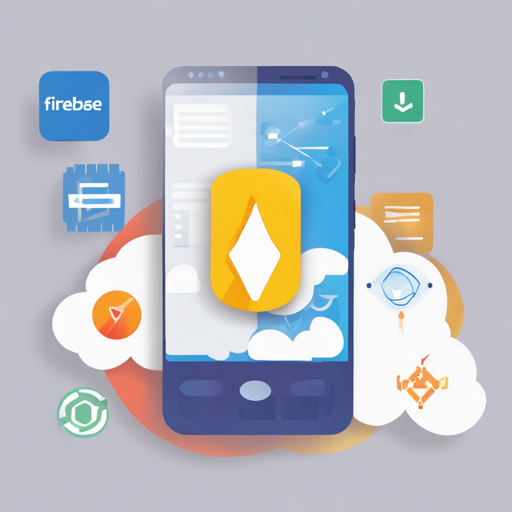Firebase is a powerful platform for developing mobile applications, and the Firebase Quickstarts for Android is a treasure trove of sample projects that showcase the capabilities of Firebase APIs. In this tutorial, we’ll walk through how to set up and run these quickstarts on your device.
Samples Available
You can access various Firebase functionalities by opening the corresponding sample projects in Android Studio. Here’s a brief list of what’s available:
- Admob
- Analytics
- App Distribution
- App Indexing
- Auth
- Config
- Crash
- Database
- Firestore
- Functions
- Dynamic Links
- In-App Messaging
- Messaging
- ML Kit
- ML Kit LanguageID
- ML Kit Smart Reply
- ML Kit Translate
- Performance Monitoring
- Storage
- Vertex AI
Step-by-Step Guide to Running Quickstart Samples
To run any of these sample apps, follow these simple steps:
- Open the Sample: Load the selected sample project in Android Studio, which is compatible with your preferred development environment.
- Add to Firebase Project: Head over to the Firebase console to create or select a Firebase project. You can combine multiple sample apps within a single Firebase project.
- Update Application ID: In the
app/build.gradlefile of the sample app, note the applicationId value as this represents the Android package name. - Download Configuration File: Generate the
google-services.jsonfile from the Firebase console. This file is crucial for linking your app with Firebase, and you should place it in the app directory of the sample you wish to test. - Run the App: Finally, build and run the app on a mobile device or a virtual device (AVD) from within Android Studio.
Understanding the Code: An Analogy
Imagine you are building a house (the Android application), and you want it to connect to the city’s utilities (Firebase services). The process of setting up the Firebase sample applications is akin to drawing up a blueprint:
- The
applicationIdis like the address of your house—it’s how the utilities recognize where to send the water, electricity, and internet. - The
google-services.jsonfile acts like the permit that you need from the city—without it, you can’t legally connect to those utilities. - Your project in the Firebase console helps you manage all the different utilities (each Firebase service), ensuring that they are set up correctly and communicate well with each other.
Troubleshooting Common Issues
If you encounter issues while setting up or running the sample apps, consider these troubleshooting tips:
- Configuration Errors: Double-check the
google-services.jsonfile placement and ensure it matches theapplicationIdin the build.gradle. - Dependency Problems: Ensure that all necessary dependencies are included in your project’s build.gradle files.
- Device-Specific Issues: Use a different device if you encounter persistent issues on a particular virtual or mobile device.
For more insights, updates, or to collaborate on AI development projects, stay connected with fxis.ai.
Conclusion
At fxis.ai, we believe that such advancements are crucial for the future of AI, as they enable more comprehensive and effective solutions.
Our team is continually exploring new methodologies to push the envelope in artificial intelligence, ensuring that our clients benefit from the latest technological innovations.