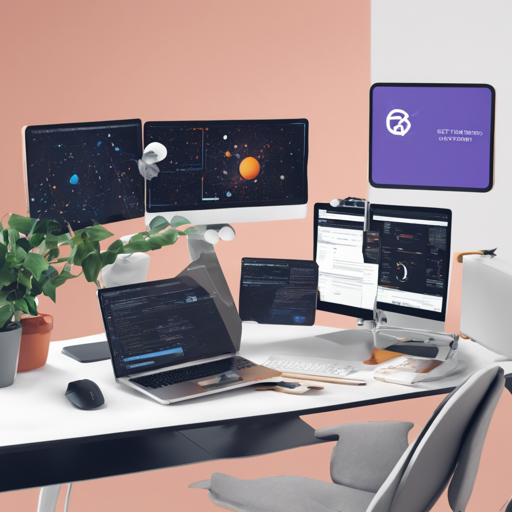Welcome to the world of Astro and GetBEM! This blog post will guide you through the process of setting up your Astro project using GetBEM, breaking it down in an easy-to-follow manner. Whether you’re a seasoned developer or a beginner, you’ll find this guide user-friendly and informative.
Understanding the Project Structure
Once you dive into your Astro project, you’ll notice a well-organized structure. Let’s break it down:
- public: This is where all your static assets will reside, including images and icons. For example, you might have a
favicon.svgfor your site’s branding. - src: This directory holds all the core components of your application.
- components: Here lies your reusable UI components. You might have a
Card.astrofor displaying content in a card format. - layouts: This folder contains layout elements. For instance, you may have a
Layout.astrothat sets the structure for your pages. - pages: This is the heart of your routing system. Each file here represents a route, with
index.astrotypically being your homepage. - package.json: This file keeps track of all your project dependencies and scripts, essential for package management.
Making the Most of Commands
All the commands necessary for managing your Astro project are run from the root directory using a terminal. Here’s a quick rundown:
Command Action
--------------------- -------------------------------------------------
npm install Installs dependencies
npm run dev Starts local dev server at localhost:3000
npm run build Build your production site to .dist
npm run preview Preview your build locally, before deploying
npm run astro ... Run CLI commands like astro add, astro preview
npm run astro --help Get help using the Astro CLI
Using an Analogy to Understand the Code
Let’s imagine your Astro project is like setting up a bakery where every folder and file serves a purpose. The public directory is your shop front, enticing customers with sweet treats (static assets). The src directory is your kitchen, with components like the mixing bowl (Card.astro) and baking trays (Layout.astro) representing reusable tools that help create various baked goods (pages). Just as each recipe (page) can be unique but follows a general baking process, each file in pages corresponds to a unique route for your customers to navigate, ensuring they find the delicious items they seek!
Troubleshooting Common Issues
As you embark on this journey, you might encounter certain hiccups. Here are some troubleshooting ideas:
- Command Not Found: Ensure that Node.js and npm are installed on your system and accessible from the command line.
- Server Not Starting: Check if another application is occupying port 3000 or if there are errors in your code.
- Build Errors: Review the output in the terminal for specific error messages pointing to missing dependencies or syntax errors. You may want to revisit your components and layouts.
For more insights, updates, or to collaborate on AI development projects, stay connected with fxis.ai.
Conclusion
At fxis.ai, we believe that such advancements are crucial for the future of AI, as they enable more comprehensive and effective solutions. Our team is continually exploring new methodologies to push the envelope in artificial intelligence, ensuring that our clients benefit from the latest technological innovations.
Now that you’re equipped with the basics of setting up an Astro project using GetBEM, dive in and start creating amazing web applications!