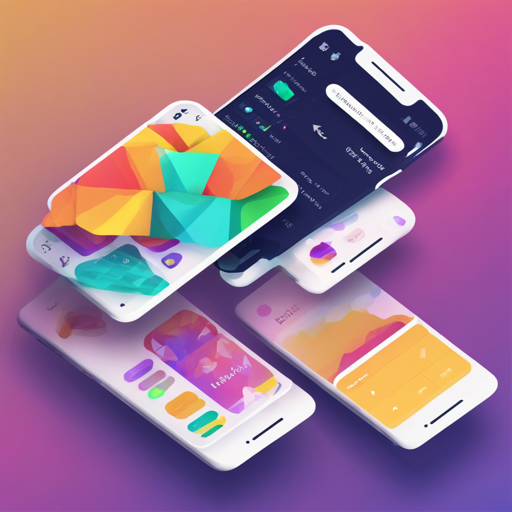Welcome to the world of Flutter! In this blog, we are going to explore the jh_flutter_demo project, a powerful toolkit designed to help you create stunning user interfaces with ease. Whether you are a beginner or an experienced developer, this guide will help you implement some common UI effects and utilize the encapsulated components and utilities provided.
Setting Up Your Environment
Before diving into the project, ensure that your development environment is ready. The requirements are straightforward:
- Flutter Version: 3.22.0
- Dart Version: 3.4.0
Key Features of jh_flutter_demo
This project encapsulates a variety of UI components and utilities, making it a versatile choice for developers. Here’s what you can expect:
- Common framework construction and base class implementation.
- Encapsulation of Dio network requests and API interface management.
- Dark Mode and Theme Switch support.
- Internationalization support using GetX.
- Various components, including custom dialogs, pickers, and form inputs.
- Animations and UI effects mimicking popular apps like WeChat.
Understanding the Code Structure
The jh_flutter_demo project has a well-organized structure, somewhat similar to packing your suitcase before a trip. Think of each component and utility as an item that you carefully place to ensure a smooth journey. Each item (or component) fulfills a function essential to your overall experience. Here’s a metaphor to help you grasp the setup:
Component: BaseAppBar
Use: Acts like the lid of the suitcase, holding everything together while providing an overarching view.
Function: Creates a consistent header for all screens in your application.
Component: JhTopTabBar
Use: Similar to sections in your suitcase, organizing related items in an easy-to-reach manner.
Function: Handles navigation between different pages within your app.
This systematic approach to UI development will make navigating your project feel intuitive and straightforward.
Creating Your First UI Effect
To get started, you can implement a common UI feature, like an AppBar, using the BaseAppBar component.
BaseAppBar(
title: 'Welcome to jh_flutter_demo',
actions: [
IconButton(icon: Icon(Icons.settings), onPressed: () {})
],
)
Troubleshooting Your Project
While everything may seem peachy keen, you might run into some bumps along the road. Here are common issues and their solutions:
- Debug Mode Freezes: Some freezing may occur in debug mode. This is normal and can be resolved by building a release version using the following commands:
- For iOS:
flutter build ios - For Android:
flutter build apk
- For iOS:
- iOS14 Crashes: If you encounter crashes while running on a real machine, use the command:
flutter run --release.
For more insights, updates, or to collaborate on AI development projects, stay connected with fxis.ai.
Conclusion
In this guide, we explored how to get started with the jh_flutter_demo project, its essential components, and some common UI implementations. The organized structure aids in a smoother development experience, while the rich features make your applications stand out. Happy coding!
At fxis.ai, we believe that such advancements are crucial for the future of AI, as they enable more comprehensive and effective solutions. Our team is continually exploring new methodologies to push the envelope in artificial intelligence, ensuring that our clients benefit from the latest technological innovations.