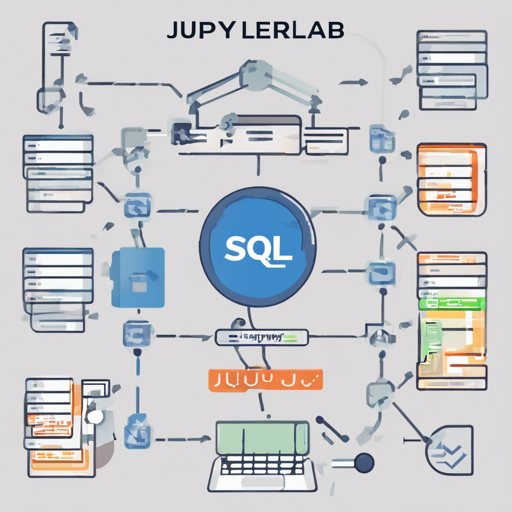Welcome to the exciting world of jupyterlab-sql! This package enhances your JupyterLab experience by adding a robust SQL user interface. Imagine being able to explore your tables with a point-and-click interface, reading and modifying your database effortlessly using custom queries. Let’s dive into how you can install and use this powerful tool!
Installation
Before diving into the usage, let’s get jupyterlab-sql installed in your JupyterLab environment. Follow the steps according to your JupyterLab version:
For JupyterLab 1.x
- To install jupyterlab-sql, run the following commands:
pip install jupyterlab_sql
jupyter serverextension enable jupyterlab_sql --py --sys-prefix
jupyter lab buildFor JupyterLab Legacy (Pre 1.0)
- To install jupyterlab-sql, run:
pip install jupyterlab_sql==0.2.1
jupyter serverextension enable jupyterlab_sql --py --sys-prefix
jupyter lab buildUsage
Now that you have jupyterlab-sql installed, let’s explore how to use it effectively!
Starting a New SQL Session
- Locate the SQL icon in the launcher. You can do this by clicking on File -> New Launcher
- Alternatively, you can launch a session from the command palette by searching for SQL.
Formulating the Connection URL
To connect to a database, you’ll need a valid connection URL. Follow the SQLAlchemy guide for more details on constructing database URLs.
Executing Statements
Ready to execute some SQL? Simply press Shift + Enter or Ctrl + Enter while in the main query area to dispatch the statement!
Database Support
jupyterlab-sql is tested against the following databases:
- SQLite
- PostgreSQL
- MySQL
Other databases supported by SQLAlchemy may also work. If you need support for any additional databases, feel free to check out issue #113.
In-Memory SQLite and Persistence
If you’re using SQLite in-memory, please note that its data will be lost if the Jupyter server restarts. The lifetime of the database ties directly to the server’s lifetime.
Troubleshooting
If you encounter issues while using jupyterlab-sql, here are some troubleshooting tips:
- Ensure you are using Python 3.5 or newer as this is a requirement for jupyterlab-sql.
- Double-check your database connection URL against the SQLAlchemy guide to ensure it’s correctly formatted.
- If you still face issues, consider reporting them using the issue tracker.
- For more insights, updates, or to collaborate on AI development projects, stay connected with fxis.ai.
Conclusion
At fxis.ai, we believe that such advancements are crucial for the future of AI, as they enable more comprehensive and effective solutions. Our team is continually exploring new methodologies to push the envelope in artificial intelligence, ensuring that our clients benefit from the latest technological innovations.
Now that you’re equipped with the knowledge of how to install and use jupyterlab-sql, get out there and start querying your databases like a pro!