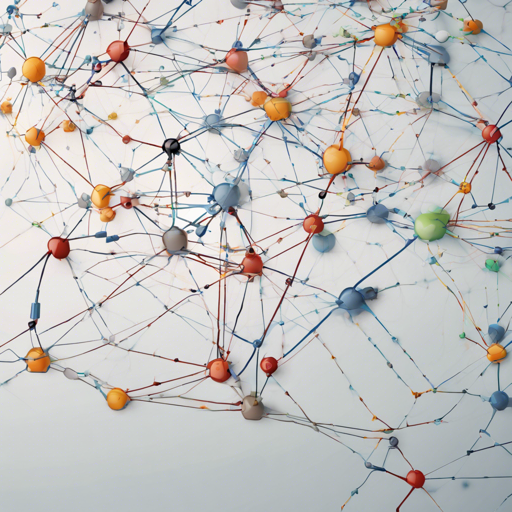The Mixin BFT-DAG network is a powerful decentralized network designed for the fast and secure transfer of digital assets. This blog post will guide you through the setup process, explain the core commands, and provide troubleshooting tips to ensure a smooth experience.
Step-by-Step Setup Guide
Before diving into using the Mixin network, you need to set it up correctly. Here’s how to do it:
- Install GoLang and set up your GOPATH by following the guide at Golang Installation Guide.
- Clone the Mixin repository using the following command:
- Navigate to the cloned directory:
- Build the project with the command:
$ git clone https://github.com/MixinNetwork/mixin.git$ cd mixin$ go buildOnce this is done, you can use the Mixin command, which serves as both the kernel node and a tool to communicate with the node’s RPC interface.
Using the Mixin Command
The command structure for Mixin is flexible and designed for various operations. It’s like an orchestra where various instruments (commands) come together to create a harmonious output (transactions).
Basic Command Structure
The Mixin command follows this structure:
$ mixin [global options] command [command options] [arguments...]Key Commands
- kernel, k: Start the Mixin Kernel daemon.
- createaddress: Create a new Mixin address.
- sendrawtransaction: Broadcast a signed raw transaction.
- signrawtransaction: Sign a raw transaction using your keys.
- setuptestnet: Set up the local test network.
- gettransaction: Fetch a finalized transaction by its hash.
Creating a Mixin Kernel Address
To create a new Mixin address, utilize the createaddress command:
$ mixin createaddressThis command will output a unique address along with a view key and spend key. Share your address for receiving assets but keep your keys secure!
Sign and Send Raw Transactions
Signing and sending transactions are vital parts of interacting with the Mixin network. Think of it as sealing an envelope (signing) and placing it in the mailbox (sending). Here’s how to do it:
Signing a Transaction
Compact the raw transaction JSON and sign it with your private keys using:
$ mixin -n mixin-node:8239 signrawtransaction -key [your_private_key] -raw [transaction_data]Sending a Raw Transaction
After signing a transaction, send it using:
$ mixin -n 127.0.0.1:6861 sendrawtransaction -raw [signed_transaction]Starting a Kernel Node
To start a kernel node:
- First, create a directory for configuration and network data files.
- Place the necessary files: genesis.json, nodes.json, and config.toml.
Then run:
$ mixin kernel -dir [your_directory]Troubleshooting
If you encounter issues along the way, here are some troubleshooting tips:
- Check that you have installed GoLang correctly and that your GOPATH is set up properly.
- Ensure that you are using the correct version of dependencies.
- Verify that the correct configuration files are placed in the designated directories.
- Examine network connections and ensure that ports are open.
For more insights, updates, or to collaborate on AI development projects, stay connected with fxis.ai.
Conclusion
At fxis.ai, we believe that such advancements are crucial for the future of AI, as they enable more comprehensive and effective solutions. Our team is continually exploring new methodologies to push the envelope in artificial intelligence, ensuring that our clients benefit from the latest technological innovations.