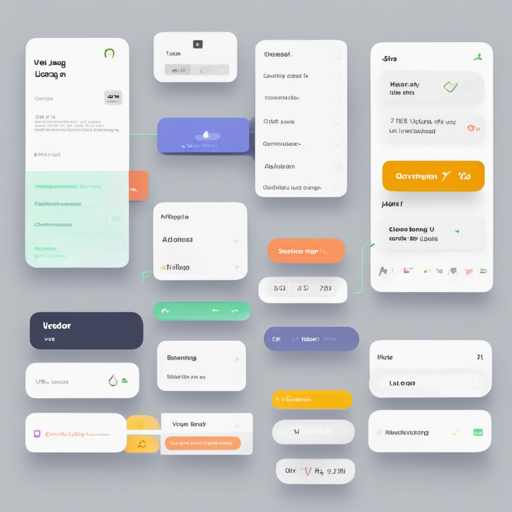If you’re venturing into the world of Vue.js and are in search of a flexible UI component library that doesn’t impose stylistic limitations, look no further than Oruga UI. Imagine Oruga as a caterpillar: minimal and functional, yet with your creativity, it can transform into a butterfly in your application.
What is Oruga UI?
Oruga is a lightweight library of UI components specifically designed for Vue.js. Unlike traditional libraries that tie you to specific CSS frameworks, Oruga lets you remain CSS framework agnostic. This means you can use any CSS framework you like or just go with your unique styles.
Features of Oruga UI
- CSS Framework Agnostic: No dependency on any specific CSS framework, offers full customization.
- Enhanced Components: Components include functionalities that go beyond simple wrappers of native elements.
- Lightweight: Import only what you need without additional dependencies.
Setting Up Oruga UI
Here’s a step-by-step guide to installing and configuring Oruga in your Vue project:
1. Installation
- Open your terminal and run:
npm install @oruga-ui/oruga-next2. Importing Components
You can either register all components or import them individually. Here’s how:
- Register All Components:
import { createApp } from 'vue';
import Oruga from '@oruga-ui/oruga-next';
createApp(...).use(Oruga);import { createApp } from 'vue';
import { OField, OInput } from '@oruga-ui/oruga-next';
createApp(...)
.use(OField)
.use(OInput);Customizing Oruga UI
Oruga boasts a unique superpower with its configurability. Each component can be customized through specific classes, making it easy to tailor it to your application’s style. The library offers predefined themes, which can be included and extended for varied styling. For more details, refer to the customization section in the documentation.
Using Oruga with Nuxt.js
While Oruga does not include a specific Nuxt.js module, you can easily integrate it using the plugins system. Here’s a simple example:
import Oruga from '@oruga-ui/oruga-next';
export default defineNuxtPlugin((nuxtApp) => {
nuxtApp.vueApp.use(Oruga);
});Don’t forget to add the plugin to your nuxt.config.js file!
Troubleshooting
If you encounter any issues while working with Oruga, consider the following troubleshooting tips:
- Ensure that you have installed the correct version of Oruga compatible with Vue 3.x.
- Check your project’s configuration settings if components are not rendering correctly.
- Refer to the official documentation for common issues and solutions.
For more insights, updates, or to collaborate on AI development projects, stay connected with fxis.ai.
Conclusion
With its sleek and flexible design, Oruga UI is an excellent choice for building well-designed Vue applications. Whether you want full control over the styling or prefer ready-to-use themes, Oruga provides you with the tools needed to excel.
At fxis.ai, we believe that such advancements are crucial for the future of AI, as they enable more comprehensive and effective solutions. Our team is continually exploring new methodologies to push the envelope in artificial intelligence, ensuring that our clients benefit from the latest technological innovations.