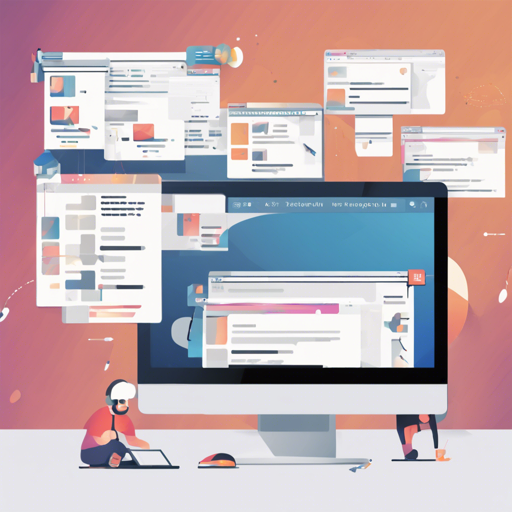Welcome to the world of Paged.js! This open-source library is an invaluable resource for developers who want to display paginated content in web browsers or generate print books using web technologies. In this article, we’ll explore how to utilize Paged.js effectively, with tips to troubleshoot common issues along the way.
What is Paged.js?
Paged.js is a powerful library that polyfills the Paged Media and Generated Content CSS modules. It provides handlers and hooks to apply custom properties effectively, allowing for stunning printed layouts and web documents. If you’re curious to learn more, you can find detailed documentation on the Paged.js website.
Installation: Your First Steps
To start using Paged.js, follow these installation steps:
- Open your terminal and run the following command:
npm install pagedjsNext, import the Previewer class and create a new instance:
import Previewer from 'pagedjs'; let paged = new Previewer();Creating a Preview
After setting up Paged.js, you can easily create a preview of your content:
let flow = paged.preview(DOMContent, [pathtocssfile.css], document.body).then((flow) => console.log('Rendered:', flow.total, 'pages.'));Here’s where the magic happens! When you pass your content and CSS file, the preview function renders the flow and provides data regarding the total number of pages generated. Think of this process like sending ingredients into a kitchen and waiting to see the delicious meal that comes out!
Using the Polyfill
The polyfill is an integral part of Paged.js allowing it to apply @page CSS styles. Here’s how you can set it up:
<script src="https://unpkg.com/pagedjs/dist/paged.polyfill.js"></script>Once you add the script, the polyfill will automatically run when the DOM is ready. You can also control when the polyfill starts by using async functions.
window.PagedConfig = { before: () => new Promise((resolve) => setTimeout(() => resolve(), 1000)), after: (flow) => console.log('after', flow), };Imagine this setup as an elaborate recipe where timing is crucial for the final dish. The promise here ensures the ingredients (or functions) are in the right order before proceeding.
Advanced Features: Chunker and Polisher
Paged.js also includes features like Chunker and Polisher which enhance the document processing flow:
- The Chunker divides a document into paged media flows.
- The Polisher converts @page CSS into classes and applies content counters.
- Check out examples for chunking Moby Dick or uploading an Epub to see these features in action!
Command Line Interface (CLI)
For those who prefer a command line, Paged.js provides a CLI that uses Puppeteer to render PDFs from HTML files. You can find the CLI on GitLab.
Testing Your Setup
Testing is essential to ensure everything is running smoothly. Use Jest to run unit tests for Chunker and Polisher:
npm testTroubleshooting Common Issues
Common issues may arise during installation or usage. Here are some troubleshooting ideas:
- Problem: Paged.js not rendering pages correctly.
- Solution: Ensure your CSS file is correctly linked, and the Paged.js scripts are properly included.
- Problem: Errors in the console during polyfill execution.
- Solution: Review your async functions; they need to resolve correctly to avoid execution issues.
For more insights, updates, or to collaborate on AI development projects, stay connected with fxis.ai.
Conclusion
At fxis.ai, we believe that such advancements are crucial for the future of AI, as they enable more comprehensive and effective solutions. Our team is continually exploring new methodologies to push the envelope in artificial intelligence, ensuring that our clients benefit from the latest technological innovations.
Now that you have the basics covered, dive into Paged.js and create dynamic, beautiful paginated content!