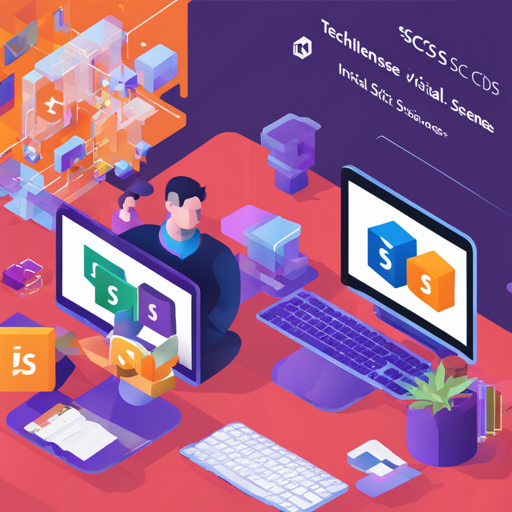SCSS (Sassy CSS) has taken web development by storm, making styling easier and more efficient. If you’re using Visual Studio Code (VS Code) to hammer out your stylesheets, you can supercharge your workflow with the vscode-scss extension. This powerful tool offers IntelliSense features for variables, mixins, and functions across your workspace, making your coding experience smoother and more productive.
Installation: How to Add the Extension
Installing the vscode-scss extension is a breeze. Just follow these simple steps:
- Press F1 and select Extensions: Install Extensions.
- Search for vscode-scss in the marketplace.
- Install the extension by clicking the install button.
For detailed instructions, you can visit the extension installation guide.
Utilizing the vscod-scss Extension
Once you’ve installed the plugin, seamless usage is just a few clicks away! The extension handles everything behind the scenes, giving you instant access to helpful features.
Key Features of the vscod-scss Extension
This extension comes packed with some nifty features to enhance your coding experience:
- Code Completion Proposals: Enjoy suggestions for variables, mixins, and functions.
- Hover Information: Get detailed information when hovering over variables or mixins.
- Signature Help: Assistance in using mixins and functions.
- Go To Definition: Easily navigate to where variables or mixins are defined.
- Show all Symbol Definitions: View all definitions in the folder.
- Import Files: Import SCSS files effortlessly from anywhere.
- Vue File Support: Compatibility with SCSS blocks in Vue files.
Configuring the Extension Settings
This extension allows for customization through various settings:
- scss.scannerDepth: Adjust the maximum number of nested directories to scan.
- scss.scannerExclude: Specify directories to be excluded from scans.
- scss.scanImportedFiles: Enable or disable the scanning of imported files.
- scss.showErrors: Toggle error display in the editor.
- scss.suggestVariables: Enable or disable variable suggestions.
- scss.suggestMixins: Enable or disable mixin suggestions.
- scss.dev.serverPort: Set a specific port to launch the SCSS IntelliSense server.
Troubleshooting: Steps to Fix Common Issues
If you run into issues, such as not seeing suggestions in your SCSS files, follow these troubleshooting steps:
- Set the scss.showErrors option in your Editor settings.
- Restart VS Code to refresh the session.
- Try reproducing the issue.
- Open Help > Toggle Developer Tools and check for errors.
- Create an issue on GitHub if problems persist.
For more insights, updates, or to collaborate on AI development projects, stay connected with fxis.ai.
Final Thoughts
Now that you’re equipped with the knowledge to harness the power of SCSS IntelliSense in VS Code, your styling process can be quicker and more efficient. The capabilities of this extension will undoubtedly make your CSS writing much smoother.
At fxis.ai, we believe that such advancements are crucial for the future of AI, as they enable more comprehensive and effective solutions. Our team is continually exploring new methodologies to push the envelope in artificial intelligence, ensuring that our clients benefit from the latest technological innovations.