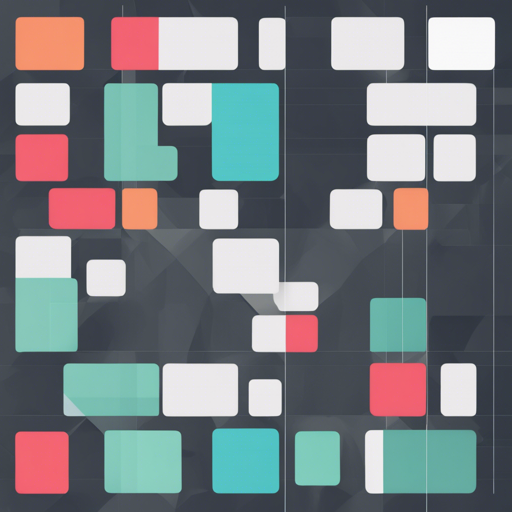Are you looking for a lightweight and flexible way to manage layouts in your web projects? Look no further! Smart CSS Grid is a minimal CSS framework designed specifically for creating fluid, responsive layouts with ease. In this guide, we’ll walk you through how to set it up, utilize its features, and troubleshoot any issues you might encounter along the way.
What is Smart CSS Grid?
Smart CSS Grid uses a 12-column grid system to help you create visually appealing and responsive web pages. Here are some of its standout features:
- Minimal Size: Only 0.5 KB, ensuring fast loading times.
- Clear Syntax: Write cleaner HTML with no unnecessary nesting.
- Flexibility: Define the main width as any number or unit – be it px or %.
- Responsive Design: Adapts seamlessly to different screen sizes.
- Advanced Features: Supports row merging, nesting columns, and swapping columns.
How to Set Up Smart CSS Grid
Setting up Smart CSS Grid is a breeze. Here’s how you can get started:
Download or Install
You can install Smart CSS Grid via npm by running:
$ npm i smart-css-gridAlternatively, you can use the PKG CDN. Add the following line to your HTML file:
<link rel="stylesheet" href="https://unpkg.com/smart-css-grid@1.0.0/smart-grid.css">Using Smart CSS Grid
Imagine you are constructing a house. The walls represent the columns in your grid system. Just like each wall must align with others to create a coherent structure, Smart CSS Grid allows you to align your content neatly in a grid format. Whether you want a living room (a section of your webpage) to have a wider view or need some walls to merge for a bigger space (column merging), this framework effortlessly facilitates that.
Here’s an example layout using Smart CSS Grid:
<div class="container">
<div class="row">
<div class="col col-6">Column 1</div>
<div class="col col-6">Column 2</div>
</div>
</div>In this example, the container houses a row that contains two equally sized columns. You can adjust the column sizes by changing the classes.
Troubleshooting Tips
If you encounter any hiccups while using Smart CSS Grid, here are a few troubleshooting ideas:
- Common Issues: Ensure that the CSS file is properly linked in your HTML document.
- Responsive Issues: Check your viewport settings. Make sure your HTML contains the meta tag for responsive design: <meta name=”viewport” content=”width=device-width, initial-scale=1″>.
- Column Not Aligning: Verify that you’re using the right column classes.
For more insights, updates, or to collaborate on AI development projects, stay connected with fxis.ai.
Further Reading
For more details and examples, check out the online documentation at Smart CSS Grid Documentation or see a live demo here.
At fxis.ai, we believe that such advancements are crucial for the future of AI, as they enable more comprehensive and effective solutions. Our team is continually exploring new methodologies to push the envelope in artificial intelligence, ensuring that our clients benefit from the latest technological innovations.
Now that you have the essentials on Smart CSS Grid, you can create beautifully responsive layouts in no time!