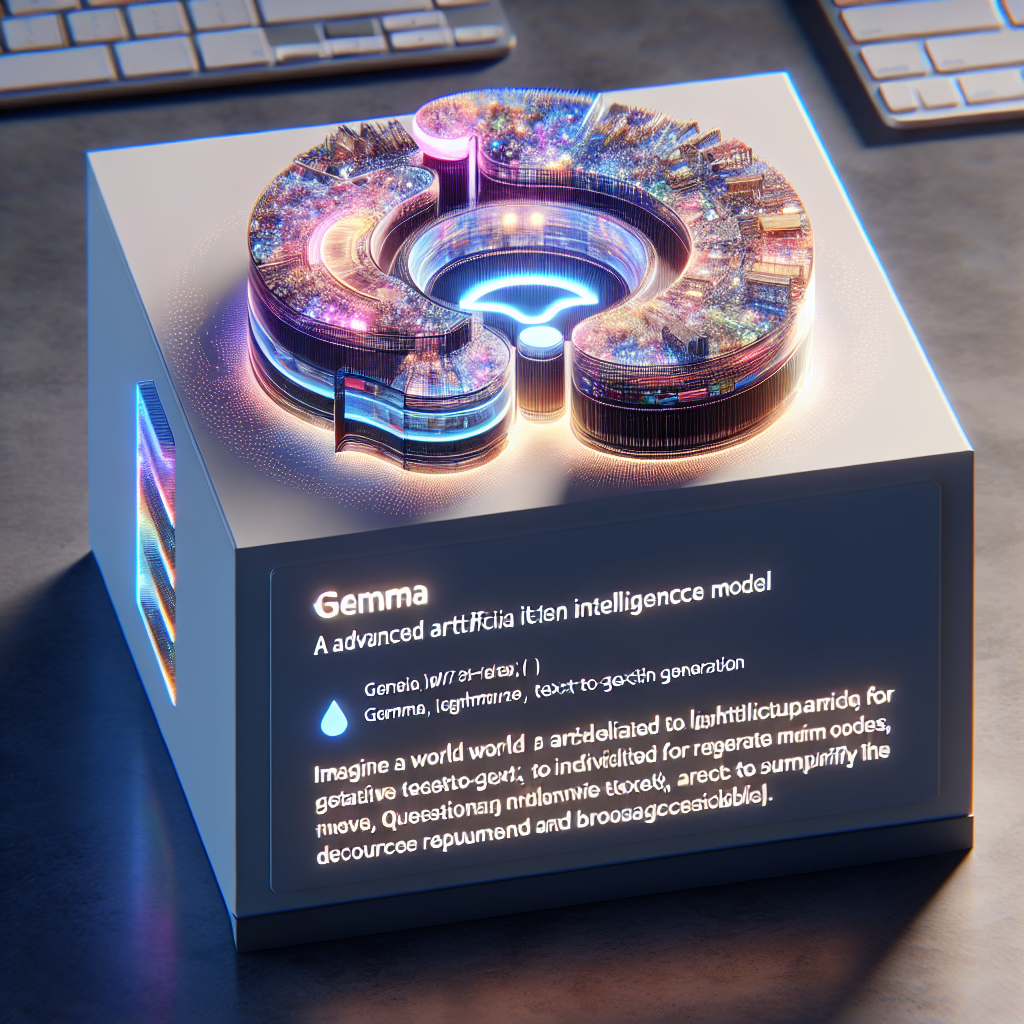Welcome to the world of Gemma, where cutting-edge AI technology meets user-friendly accessibility! In this blog, we’ll explore how to harness the power of the Gemma models for various text generation tasks, such as writing poetry, generating answers, and summarizing documents. Hold on tight as we embark on this journey to master the art of utilizing Gemma on Hugging Face!
What is Gemma?
Gemma is not just any ordinary AI—it’s Google’s family of lightweight, state-of-the-art models, tailored for text-to-text generation. Imagine having a smart assistant that can generate creative text, answer questions, or summarize documents at the tip of your fingers, ready to help you unleash your creativity!
These models are built on the same innovative research foundations as the Gemini models, and they’re specifically designed to be deployed in resource-limited environments like laptops or desktop systems, making advanced AI technology broadly accessible.
How to Access Gemma on Hugging Face
Before diving into the code, let’s make sure you can access Gemma on Hugging Face. Here’s a straightforward process:
1. Log in to Hugging Face: If you don’t have an account, create one.
2. Review Google’s Usage License: You must review and agree to it to access Gemma.
3. Acknowledge the License: Click the button after you’ve reviewed the license.
This setup is essential before you start playing with the code. Now, let’s get our hands dirty with a few snippets!
Running Gemma Models: A Step-by-Step Guide
To begin, make sure you have installed the necessary libraries. Open your terminal and run:
pip install -U transformers
pip install accelerate
Now, let’s look at the code snippets for running the model on single/multi-GPU setups.
Basic Model Running
Imagine we’re racing sports cars on a track where Gemma is the star performer. Here’s how to get it revving:
from transformers import AutoTokenizer, AutoModelForCausalLM
import torch
tokenizer = AutoTokenizer.from_pretrained("google/gemma-2-9b-it")
model = AutoModelForCausalLM.from_pretrained("google/gemma-2-9b-it", device_map="auto", torch_dtype=torch.bfloat16)
input_text = "Write me a poem about Machine Learning."
input_ids = tokenizer(input_text, return_tensors="pt").to("cuda")
outputs = model.generate(input_ids)
print(tokenizer.decode(outputs[0]))
In this analogy, think of `tokenizer` as the mechanic who prepares our machine (Gemma), `model` as the sleek race car, and `input_text` as the driver’s instructions. You push the button (run the code), and voilà! The car zooms off to the finish line, outputting a poem about Machine Learning.
Variations in Precision and Quantization
Now, let’s explore some variations in engine performance: we can modify the precision or even go as far as using quantized versions to enhance performance and minimize memory usage.
Running with Different Precisions
# Using default precision
model = AutoModelForCausalLM.from_pretrained("google/gemma-2-9b-it", device_map="auto")
Here, we’re simply opting for our race car’s default settings. For more advanced enthusiasts, you can choose `bfloat16` or `float32` to see differences in power output.
Using Quantized Versions
Think of this as tuning your engine. For example, using 8-bit precision (int8):
from transformers import AutoTokenizer, AutoModelForCausalLM, BitsAndBytesConfig
quantization_config = BitsAndBytesConfig(load_in_8bit=True)
tokenizer = AutoTokenizer.from_pretrained("google/gemma-2-9b-it")
model = AutoModelForCausalLM.from_pretrained("google/gemma-2-9b-it", quantization_config=quantization_config)
Here, we’re squeezing every ounce of power from our vehicle while also conserving fuel!
Troubleshooting Common Issues
Even the best teams face challenges on the track. Here are some common issues you might encounter along with their solutions:
1. Model Not Found: Ensure that you have the correct model name and that you’ve successfully authenticated on Hugging Face.
2. Insufficient Resources: Make sure your system meets the model’s requirements. If you’re using GPU, verify that it’s compatible.
3. Dependencies Not Installed: Check if your libraries are correctly installed and updated. Use `pip` to manage your libraries.
For more troubleshooting questions/issues, contact our fxis.ai data scientist expert team.
Conclusion
You’re now equipped to harness the power of the Gemma models for your creative projects! By following these straightforward steps, you can generate poetry, summarize documents, and much more, all while leveraging the robustness of AI technology. Remember, the journey of mastering AI is as exciting as the destination, so keep exploring and tinkering with the capabilities of Gemma. Happy coding!