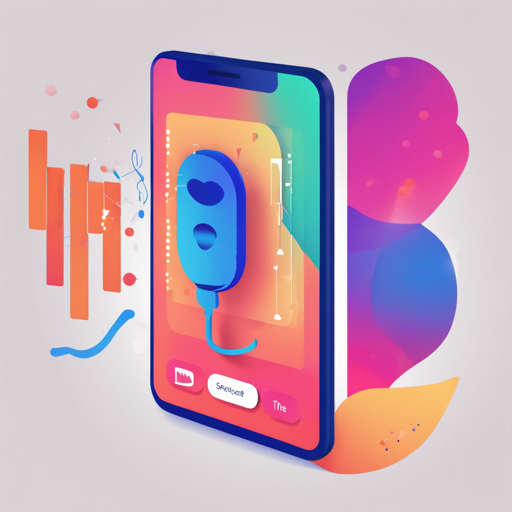In today’s rapidly evolving tech landscape, being able to convert speech to text can significantly enhance user experience in applications. The Speech Recognition plugin facilitates this by utilizing native capabilities on iOS and Android. In this guide, we’ll walk you through the installation and usage of the plugin, as well as provide troubleshooting tips.
Overview of the Plugin
This Flutter plugin for speech recognition works with iOS 10+ and Android 4.1+. It offers a straightforward and effective way to implement voice recognition in your applications. Before diving into the installation process, check out the following resources:

Installation
To get started with the Speech Recognition plugin, follow these simple steps:
-
Depend on it:
Add the following line to your
pubspec.yamlfile under dependencies:dependencies: speech_recognition: ^0.3.0 -
Install it:
Run the following command in your terminal:
$ flutter packages get -
Import it:
Import the library into your Dart code:
import 'package:speech_recognition/speech_recognition.dart';
Usage
Once installed, you can begin using it in your app:
_speech = SpeechRecognition();Now, here’s where things get interesting. Think of implementing this as setting up a communication system where your app needs to talk to multiple guests (the host platform). You not only call for help (invoke methods), but you also need to listen to what they have to say (receive method calls).
To handle the multifaceted conversation, you can use the following handlers:
setAvailabilityHandler: Checks if the speech recognition is available.setCurrentLocaleHandler: Detects the current locale of the device.setRecognitionStartedHandler: Called when recognition starts.setRecognitionResultHandler: Captures the result of the speech recognition.setRecognitionCompleteHandler: Called when the recognition process ends.
Example usage involves first activating the speech recognition:
_speech.activate().then((res) => setState(() => _speechRecognitionAvailable = res));Then, you can initiate listening as follows:
_speech.listen(locale: _currentLocale).then((result) => print(result: $result));Permissions
It’s crucial to set the appropriate permissions for both iOS and Android:
iOS
In your Info.plist file, add:
<key>NSMicrophoneUsageDescription</key>
<string>This application needs to access your microphone</string>
<key>NSSpeechRecognitionUsageDescription</key>
<string>This application needs the speech recognition permission</string>Android
Add the following permission to your AndroidManifest.xml file:
<uses-permission android:name="android.permission.RECORD_AUDIO" />Limitations
Note that on iOS, the plugin is preset to work with French, English, Russian, Spanish, and Italian. On Android, it may only function with the device’s default locale unless additional configurations are made.
Troubleshooting
If you encounter a MissingPluginException, don’t despair! Here are some troubleshooting steps:
- Run
flutter build apkfor Android. - Try
flutter build iosfor iOS.
For more insights, updates, or to collaborate on AI development projects, stay connected with fxis.ai.
Getting Help
For additional support with Flutter, consider reviewing the online documentation.
If you need guidance on modifying plugin code, check the documentation specific to editing plugin code.
At fxis.ai, we believe that such advancements are crucial for the future of AI, as they enable more comprehensive and effective solutions. Our team is continually exploring new methodologies to push the envelope in artificial intelligence, ensuring that our clients benefit from the latest technological innovations.