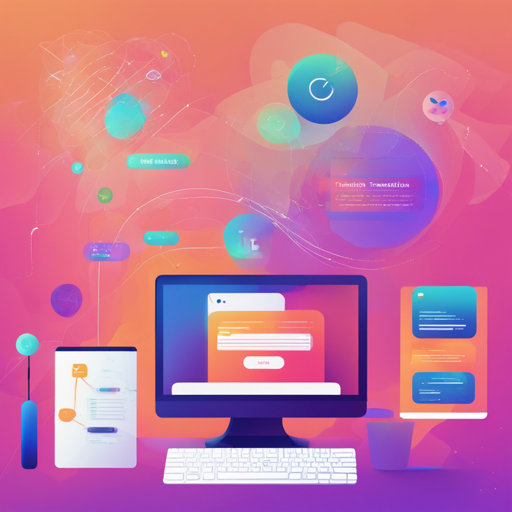Transition.css is a fantastic CSS framework that provides developers with pre-built transitions that can enhance user experience on websites. With 46 pre-defined transitions, it allows for seamless animations that are easy to implement. In this guide, we will explore how to use Transition.css effectively, troubleshoot common issues, and spark your creativity by customizing transitions.
Installation: How to Get Transition.css Up and Running
Follow these simple steps to install Transition.css:
Using NPM
- Open your terminal and run:
npm i transition-style - Import the CSS in your project:
@import transition-style; - Or, import it using JS:
import transition-style;
- Open your terminal and run:
Using CDN
Alternatively, you can link directly to the CDN:
https://unpkg.com/transition-style
Utilizing Transition.css in Your Project
After installing Transition.css, follow these steps to apply it to your HTML elements:
<link rel="stylesheet" href="https://unpkg.com/transition-style">
<div transition-style="in:circle:bottom-right">A transitioned IN element</div>
<div transition-style="out:wipe:down">A transitioned OUT element</div>Think of Transition.css as a remote control for animations in a movie. Just like how you can simply press a button to initiate a scene transition, Transition.css lets you quickly and effectively apply multiple types of transitions to your web elements with attributes.
Advanced Usage and Customization
Transition.css allows deeper customization through:
Using @keyframes
You can utilize the built-in @keyframes to build unique animations.
Using CSS Custom Properties
Override properties to achieve desired transition effects, like this:
[transition="in:wipe:up"] { --transition__duration: 1s; }
When customizing, consider the shape of the transition. Mixing the transitions is like mixing different colors of paint; a little creativity can yield stunning results!
Troubleshooting Common Issues
In case your transitions aren’t displaying as expected, check the following:
- Ensure Transition.css has been correctly loaded in your project.
- Verify that you are using the right attribute for the transition.
- Check if multiple transition classes conflict with each other—remember, only one transition can be active at a time.
If you need more guidance, for more insights, updates, or to collaborate on AI development projects, stay connected with fxis.ai.
Conclusion
Transition.css is a powerful tool for any web developer looking to enhance their projects with animations. By following this guide, you should now be equipped to install, utilize, and customize transitions effortlessly. Whether you are crafting subtle effects or grandiose animations, the world of transitions is at your fingertips.
At fxis.ai, we believe that such advancements are crucial for the future of AI, as they enable more comprehensive and effective solutions. Our team is continually exploring new methodologies to push the envelope in artificial intelligence, ensuring that our clients benefit from the latest technological innovations.