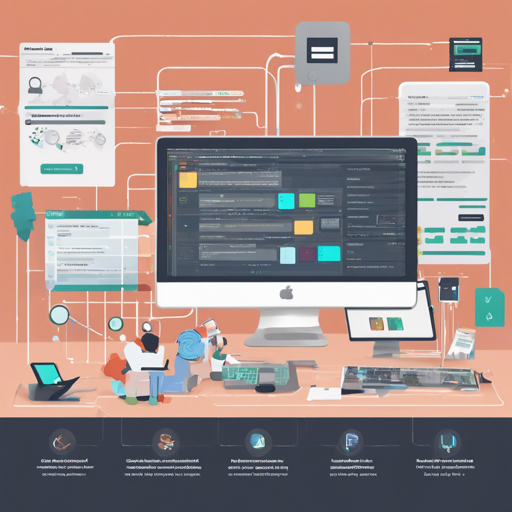Welcome to your first step in the world of blockchain development with CKB Studio! This comprehensive Integrated Development Environment (IDE) is specifically designed for developing CKB scripts on the Nervos blockchain. Below, we will explore how to install CKB Studio, its features, and how to troubleshoot common issues.
Installation
Downloading CKB Studio
To get started, you’ll need to download the installation package. Visit the releases page and select the appropriate format for your operating system:
- .dmg or .zip for Mac OS
- .exe for Windows
- .AppImage for Linux
Installing CKB Studio
Once you have the correct file, follow these steps for installation on your respective OS:
- MacOS: Double-click the CKBStudio-x.x.x.dmg file and drag CKB Studio into your Applications folder.
- Windows: Double-click the CKBStudio-x.x.x.exe file. If prompted with a warning window for an unrecognized app, click “More info” and then “Run anyway.”
- Linux: Right-click the CKBStudio-x.x.x.AppImage file, select Properties, then Permissions, and check the box “Allow executing file as program.” Double-click the application to open.
Feature Walkthrough
Running CKB Studio for the First Time
When you launch CKB Studio, you’ll see a welcome page that guides you through installing dependencies necessary for CKB development, which includes Docker, CKB Node, and the CKB Compiler.
Understanding CKB’s Components
Think of CKB components like the parts of a car. The CKB Node is the engine that keeps everything running, while the CKB Compiler acts like the fuel, making sure everything functions smoothly. Finally, Docker is your toolkit – ensuring you have the right tools to assemble your car and get on the road.
CKB Script Editor
The heart of your project lies here. You can create new projects based on templates for different programming languages such as Rust and JavaScript. Each template is like a type of car—some are built for speed, others for durability.
Compiler and Debugger
With CKB Studio’s integrated compiler, you can build your project simply by clicking the “Build” button. For JavaScript projects, you must run npm install or yarn before building. The debugger will help you troubleshoot by simulating transactions and checking the execution of your script easily, similar to taking a test drive before you hit the highway.
Managing Keypairs and Nodes
The CKB Keypair Manager allows you to create and manage your CKB keys, essential for mining rewards. The CKB Node Manager lets you create and manage instances of CKB nodes, switch between networks like local or Aggron testnet. It’s much like managing a fleet of cars, each suited for different terrains.
CKB Explorer and Transaction Constructor
With the CKB Explorer, you can view account information and transaction histories, while the Transaction Constructor simplifies the creation of transactions by allowing you to assemble inputs and outputs. Think of it as the dashboard that gives you a clear view of your rides and enables fine-tuning for optimal performance.
Troubleshooting
If you encounter issues while using CKB Studio, here are a few troubleshooting tips:
- Ensure that all dependencies are correctly installed, especially Docker. If you misconfigured Docker, refer back to the instructions to fix it.
- Check that you have appropriate permissions for keypair management on your system.
- For compilation errors, double-check the command you run before building JavaScript projects – did you remember to install dependencies?
For more insights, updates, or to collaborate on AI development projects, stay connected with fxis.ai.
Conclusion
At fxis.ai, we believe that such advancements are crucial for the future of AI, as they enable more comprehensive and effective solutions. Our team is continually exploring new methodologies to push the envelope in artificial intelligence, ensuring that our clients benefit from the latest technological innovations.