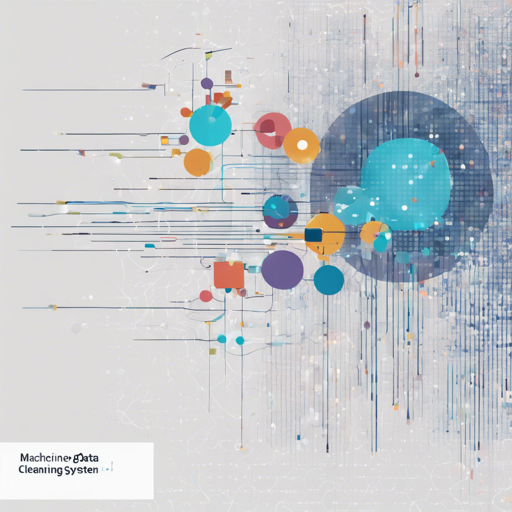Have you ever found yourself drowning in unstructured data, looking for a lifebuoy? Enter HoloClean, your trusty statistical inference engine that helps you to impute, clean, and enrich datasets like a pro! Built on PyTorch and PostgreSQL, HoloClean intelligently uses its weakly supervised machine learning capabilities to ensure that you can focus on what matters most— deriving insights from your data without losing precious time to manual cleaning processes.
How to Install HoloClean
Ready to dive into the world of data enrichment? Here’s a step-by-step guide for installing HoloClean, whether you’re using PostgreSQL natively or through Docker.
1. Install and Configure PostgreSQL
Option 1: Native Installation of PostgreSQL
A native installation of PostgreSQL can run a bit faster than a Docker container, so if speed is a priority, here’s how to set it up:
a. Installing PostgreSQL
- On Ubuntu, simply run:
$ apt-get install postgresql postgresql-contrib - For macOS installation instructions, visit PostgreSQL MacOS Installation.
b. Setting up PostgreSQL for HoloClean
Next, you will need to configure PostgreSQL:
- Start the psql console from the terminal:
$ psql --user username - Create a database and a user:
CREATE DATABASE holo; CREATE USER holocleanuser; ALTER USER holocleanuser WITH PASSWORD abcd1234; GRANT ALL PRIVILEGES ON DATABASE holo TO holocleanuser; ALTER SCHEMA public OWNER TO holocleanuser; - Connect to the holo database:
psql -U holocleanuser -W holo - To clear the database, run:
DROP DATABASE holo; CREATE DATABASE holo;
Option 2: Using Docker
If you’re more comfortable with Docker, you can easily spin up a PostgreSQL container by running:
docker run --name pghc -e POSTGRES_DB=holo -e POSTGRES_USER=holocleanuser -e POSTGRES_PASSWORD=abcd1234 -p 5432:5432 -d postgres:11This command starts a PostgreSQL server with the necessary configurations. You can start or stop the container using docker start pghc and docker stop pghc.
For more information about this Docker image, read more here.
2. Setting Up HoloClean
Let’s get HoloClean running smoothly on your machine. We recommend using a virtual environment:
Creating a Virtual Environment for HoloClean
Option 1: Conda Virtual Environment
Download Anaconda from here, and create a new Conda environment:
$ conda create -n hc36 python=3.6Don’t forget to activate it:
$ conda activate hc36Option 2: Virtual Environment using Pip and Virtualenv
If you prefer pip and Virtualenv:
$ pip install virtualenvCreate a directory and your environment:
$ mkdir -p hc36
$ virtualenv --python=python3.6 hc36Activate it:
$ source hc36/bin/activateInstall Required Python Packages
Make sure your virtual environment is activated throughout the installation, then run:
$ pip install -r requirements.txtNote for macOS Users: You might need to install XCode developer tools using xcode-select --install.
Running HoloClean
To see HoloClean in action, navigate to the examples directory and run the example script:
$ cd examples
$ ./start_example.shThis sets up your Python path environment to run HoloClean.
Troubleshooting
While setting up HoloClean, you may encounter a few hiccups. Here’s a handy troubleshooting guide:
- If you’re having trouble with database connections, ensure that your PostgreSQL service is up and running.
- If you receive permission-related errors, double-check that the user
holocleanuserhas been granted the necessary privileges. - Should you run into issues with Python packages not completing their installations, confirm that your virtual environment is activated before running the installation command.
For more insights, updates, or to collaborate on AI development projects, stay connected with fxis.ai.
Conclusion
At fxis.ai, we believe that such advancements are crucial for the future of AI, as they enable more comprehensive and effective solutions. Our team is continually exploring new methodologies to push the envelope in artificial intelligence, ensuring that our clients benefit from the latest technological innovations.