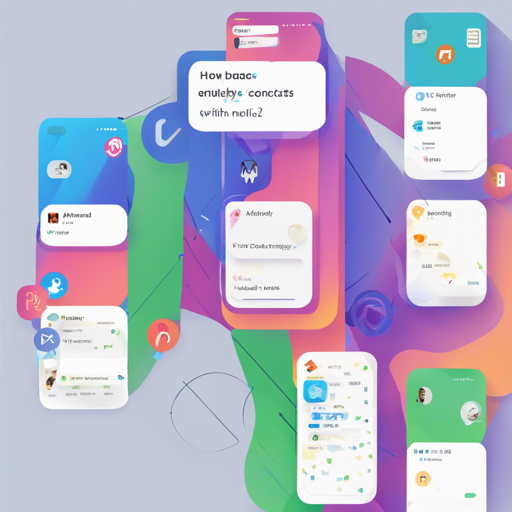Welcome to the world of Flutter development! Today, we’re diving into the contacts_service plugin, a powerful tool that enables you to access and manage device contacts seamlessly. Whether you’re building a messaging app or a contact management platform, this guide will help you implement and understand how to use this plugin effectively.
Getting Started with contacts_service
To begin your journey, you must first add the contacts_service plugin to your Flutter project. This can be done by adding it as a dependency in your pubspec.yaml file.
dependencies:
contacts_service: ^0.6.3Setting Up Permissions
Accessing contacts requires permissions on both Android and iOS platforms. Let’s break down the steps for each:
Android Permissions
Add the following lines to your AndroidManifest.xml file to request the necessary permissions:
<uses-permission android:name="android.permission.READ_CONTACTS"/>
<uses-permission android:name="android.permission.WRITE_CONTACTS"/>iOS Permissions
For iOS, set the NSContactsUsageDescription in your Info.plist file:
<key>NSContactsUsageDescription</key>
<string>This app requires contacts access to function properly.</string>Checking User Permissions
It’s crucial to understand that the contacts_service plugin does not manage the asking and checking for permissions. For this, you can utilize plugins like flutter_simple_permissions or permission_handler. Remember, if user permissions are not granted, your application will fail to access contacts.
For testing, you can manually set permissions for your test app on your device: navigate to Settings – Apps – Your Test App – Permissions and ensure the contact access toggle is active.
Example Code: How to Use contacts_service
Let’s illustrate how to use this plugin through some examples. Think of your contacts as guests arriving at a party. Each function in the code serves as an invitation or interaction with these guests. Here’s how it works:
- Getting All Contacts: Just like rolling out the welcome mat for every guest, you can retrieve all contacts using:
List contacts = await ContactsService.getContacts(); List johns = await ContactsService.getContacts(query: "john"); await ContactsService.addContact(newContact);await ContactsService.deleteContact(contact);await ContactsService.updateContact(contact);Contact Model Explained
The plugin uses a Contact Model that consists of various attributes like displayName, givenName, emails, and more. Imagine each attribute as a distinct label or name tag that your guests wear to help identify them at the party.
class Contact {
String displayName;
String givenName;
List- emails = [];
List
- phones = [];
Uint8List avatar; // For guest's profile picture
}
Troubleshooting Common Issues
While implementing the contacts_service, you may encounter some challenges. Here are some troubleshooting tips:
- Make sure you have added the required permissions correctly in the AndroidManifest.xml and Info.plist files.
- If contacts are not displaying, verify if you have asked for user permission using the necessary plugins.
- Testing your app in an actual device or emulator with contact data ensures better functionality.
- For further guidance or to get involved with other AI projects, stay connected with fxis.ai.
Conclusion
At fxis.ai, we believe that such advancements are crucial for the future of AI, as they enable more comprehensive and effective solutions. Our team is continually exploring new methodologies to push the envelope in artificial intelligence, ensuring that our clients benefit from the latest technological innovations.
With the contacts_service plugin, managing contacts has never been easier. By following this guide, you’re now well-equipped to handle contacts within your Flutter applications. Happy coding!