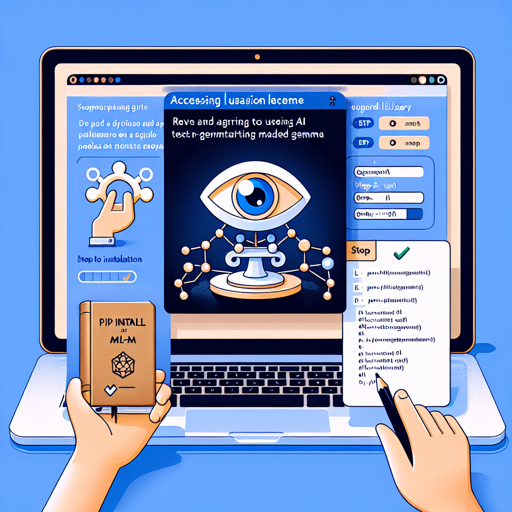Have you ever been curious about tapping into the power of conversational AI? If so, you’re in the right place! In this article, we’ll guide you on how to access and utilize the Gemma model, a text-generation marvel hosted on Hugging Face. Let’s break it down step by step.
Step 1: Review and Agree to Google’s Usage License
Before you dive into the world of Gemma, the first step is to ensure that you review and agree to Google’s usage license. To do this, follow these steps:
- Log in to your Hugging Face account.
- Click on the link to access Gemma.
- Follow the prompts to acknowledge the license agreement.
Step 2: Install the Required Library
In order to use the Gemma model, you need to install the MLX library. Here’s how:
pip install mlx-lmStep 3: Load the Gemma Model
Now that you have the MLX library installed, you can load the Gemma model into your project. This step is akin to checking out a book from a library—you need to have the right permissions and access. Here’s how to do it:
from mlx_lm import load, generate
model, tokenizer = load("mlx-community/gemma-2-2b-it")Step 4: Generate Text with the Model
Now, let’s generate some text! It’s like handing a topic to a friend and asking them to tell a story. Here’s how you can do it:
response = generate(model, tokenizer, prompt="hello", verbose=True)In the code snippet above, we are sending the prompt “hello” to Gemma, and it will respond with a generated text based on that prompt.
Analogy: Accessing and Using the Gemma Model
Think of accessing the Gemma model as visiting an exclusive art gallery:
- License Agreement: Just like you need to agree to the rules of the gallery (license), you must acknowledge Google’s usage license.
- Installing MLX Library: This is like getting your membership card to allow you entry.
- Loading the Model: This step is like selecting a specific piece of art to observe up close.
- Generating Text: Finally, you ask a tour guide (the model) to tell you a story about the artwork—this is the text generation process.
Troubleshooting
If you face any issues or obstacles while following the steps outlined above, here are some troubleshooting tips to consider:
- Unable to Log In: Make sure that your Hugging Face credentials are correct. You may need to reset your password.
- Installation Issues: If the `pip install` command fails, ensure you have pip updated to the latest version.
- Model Not Loading: Verify that you have internet connectivity, as the model will be downloaded from Hugging Face.
For more insights, updates, or to collaborate on AI development projects, stay connected with fxis.ai.
Final Thoughts
At fxis.ai, we believe that such advancements are crucial for the future of AI, as they enable more comprehensive and effective solutions. Our team is continually exploring new methodologies to push the envelope in artificial intelligence, ensuring that our clients benefit from the latest technological innovations.