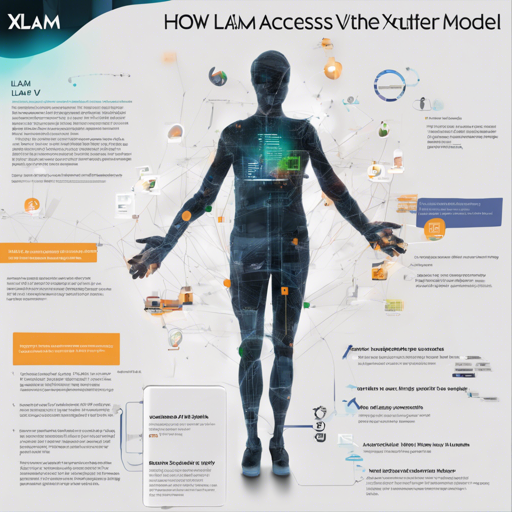In the vast landscape of AI models, xLAM-v0.1 emerges as a robust upgrade, expanding upon its predecessor, Mixtral. This guide walks you through the steps to access this model, along with troubleshooting tips for seamless implementation.
Step 1: Acknowledgment of the License
Before diving into the xLAM-v0.1 world, you must agree to the license provided by the developers. This establishes your right to access the model while adhering to its terms, similar to ensuring you have the keys to enter a library before borrowing any books. Here’s the basic information you’ll need:
- License: cc-by-nc-4.0
- Repository Access: GitHub
- Research Paper: xLAM Paper
Step 2: Set Up Your Environment
With the license acknowledged, the next crucial step is to set up your programming environment. The xLAM-v0.1 model is compatible with platforms like VLLM and FastChat. Here’s how you can get started:
from transformers import AutoModelForCausalLM, AutoTokenizer
tokenizer = AutoTokenizer.from_pretrained("Salesforce/xLAM-v0.1-r")
model = AutoModelForCausalLM.from_pretrained("Salesforce/xLAM-v0.1-r", device_map="auto")This code is akin to preparing your tools and workspace before embarking on a new DIY project. Just as you’d gather materials (tools) for a successful build, here you initialize the necessary components to engage with the model.
Step 3: Serving Prompts
To kick off a conversation with the xLAM model, you’ll need to format your messages accordingly:
messages = [
{"role": "user", "content": "What is your favourite condiment?"},
{"role": "assistant", "content": "Well, I'm quite partial to a good squeeze of fresh lemon juice."},
{"role": "user", "content": "Do you have mayonnaise recipes?"}
]
inputs = tokenizer.apply_chat_template(messages, return_tensors="pt").to("cuda")
outputs = model.generate(inputs, max_new_tokens=512)
print(tokenizer.decode(outputs[0], skip_special_tokens=True))This step can be likened to creating a dialogue between characters in a play. Each message contributes to shaping the final performance, guiding the model to generate coherent and contextually relevant responses.
Tuning Your Model
It may be necessary to adjust certain parameters to cater to your specific application. For instance, tweaking the Temperature setting can modulate the creativity of responses:
- A lower Temperature is beneficial for consistent and predictable output.
- A higher Temperature may yield more creative and diverse responses, perfect for brainstorming sessions.
Troubleshooting
While working with the xLAM-v0.1 model, you might encounter some issues. Here are common troubleshooting ideas:
- Model not loading: Ensure your environment has sufficient GPU resources, as xLAM-v0.1 requires significant computational power.
- Slow performance: Check if your device is compatible with CUDA and that the appropriate drivers are installed.
- Unexpected outputs: Adjust the Temperature settings for more reliable results. Remember, a well-defined prompt can make a world of difference!
For more insights, updates, or to collaborate on AI development projects, stay connected with fxis.ai.
Conclusion
By following these steps, you’re set to make the most out of the xLAM-v0.1 model. This creates exciting possibilities for projects that require advanced conversational capabilities and decision-making features.
At fxis.ai, we believe that such advancements are crucial for the future of AI, as they enable more comprehensive and effective solutions. Our team is continually exploring new methodologies to push the envelope in artificial intelligence, ensuring that our clients benefit from the latest technological innovations.