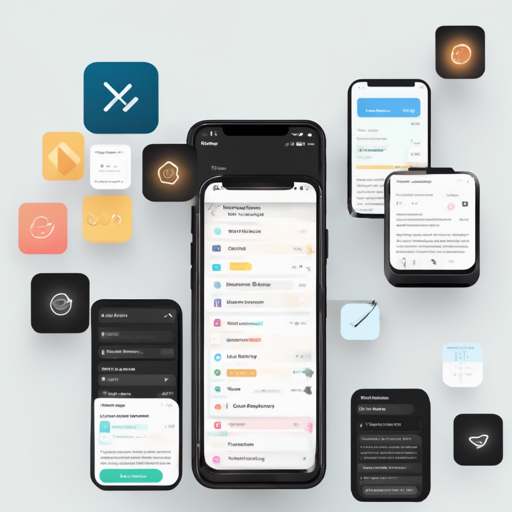In today’s digital world, creating a visually appealing app isn’t just about layout and design; it’s also about ensuring your users can navigate your app comfortably. Incorporating light and dark themes allows your app to cater to different user preferences and ambient lighting conditions. Enter Adaptive Theme, a simple yet powerful package that lets you add light and dark theme support to your Flutter app.
Getting Started
To begin, you need to add the Adaptive Theme package to your Flutter project. This can be easily done by adding the following dependency in your pubspec.yaml file:
dependencies:
adaptive_theme: latest_versionInitialization
Your next step is to wrap your MaterialApp in the AdaptiveTheme widget. Here’s how you can do this:
import 'package:adaptive_theme/adaptive_theme.dart';
import 'package:flutter/material.dart';
void main() {
runApp(MyApp());
}
class MyApp extends StatelessWidget {
@override
Widget build(BuildContext context) {
return AdaptiveTheme(
light: ThemeData.light(useMaterial3: true),
dark: ThemeData.dark(useMaterial3: true),
initial: AdaptiveThemeMode.light,
builder: (theme, darkTheme) => MaterialApp(
title: 'Adaptive Theme Demo',
theme: theme,
darkTheme: darkTheme,
home: MyHomePage(),
),
);
}
}Changing Theme Mode
After initialization, switching between themes is a breeze!
AdaptiveTheme.of(context).setDark();– Set theme to dark.AdaptiveTheme.of(context).setLight();– Set theme to light.AdaptiveTheme.of(context).setSystem();– Set theme to system default.
Toggle Theme Mode
If you want an easy way for users to switch between themes, consider a toggle feature:
AdaptiveTheme.of(context).toggleThemeMode();Changing Themes Entirely
If you wish to change the entire theme, including specific color schemes, you can do it like this:
AdaptiveTheme.of(context).setTheme(
light: ThemeData(
useMaterial3: true,
brightness: Brightness.light,
colorSchemeSeed: Colors.purple,
),
dark: ThemeData(
useMaterial3: true,
brightness: Brightness.dark,
colorSchemeSeed: Colors.purple,
),
);Reset Theme
Do you want to bring back the default theme? With Adaptive Theme, it’s simple:
AdaptiveTheme.of(context).reset();Handle App Start Theme
To ensure your app remembers the last selected theme, make your main() method asynchronous:
void main() async {
WidgetsFlutterBinding.ensureInitialized();
final savedThemeMode = await AdaptiveTheme.getThemeMode();
runApp(MyApp(savedThemeMode: savedThemeMode));
}Listen to Theme Changes
Adaptive Theme offers a way to listen for changes via ValueNotifier:
AdaptiveTheme.of(context).modeChangeNotifier.addListener(() {
// React to theme changes
});Using Floating Theme Button Overlay
For ease of testing your app under different themes, utilize a floating button that toggles theme modes:
AdaptiveTheme(
light: ThemeData.light(),
dark: ThemeData.dark(),
debugShowFloatingThemeButton: true, // Add this line
initial: AdaptiveThemeMode.light,
builder: (theme, darkTheme) => MaterialApp(
theme: theme,
darkTheme: darkTheme,
home: MyHomePage(),
),
);Troubleshooting Ideas
Creating an app can sometimes be a “bumpy ride.” Here are some troubleshooting tips to simplify the process:
- Check that you have imported the
adaptive_themepackage correctly. - Make sure your theme initialization is correctly wrapped around
MaterialApp. - If you notice persistent theme issues, ensure
shared_preferencesis working as expected. - Don’t forget to call
AdaptiveTheme.persist();after clearing preferences to maintain theme settings.
For more insights, updates, or to collaborate on AI development projects, stay connected with fxis.ai.