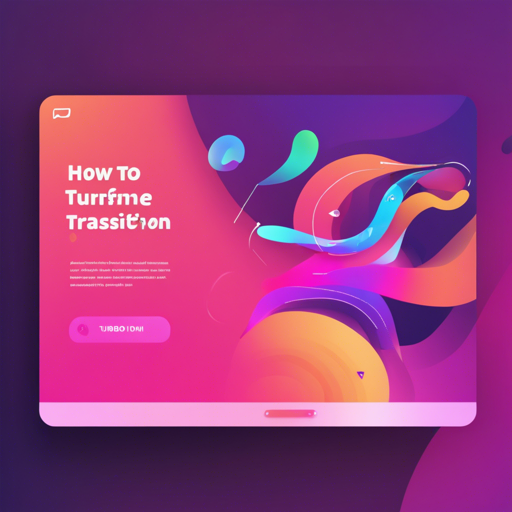Creating smooth transitions between pages can significantly enhance user experience in web applications. This article will guide you step-by-step on how to implement page animations using Turn in Turbo Drive applications.
Installation
- First, ensure you have installed [@hotwired/turbo](https://www.npmjs.com/package/@hotwired/turbo).
- Next, install Turn by running the command:
npm install @domchristieturnUsage
- Include Turbo,
dist/turn.jsanddist/turn.cssin your project, depending on how you build your JavaScript and CSS. - Add the attributes
data-turn-enteranddata-turn-exitto the elements you wish to animate (this is optional if you are only using View Transitions). - Import Turn and initialize it in your application’s JavaScript:
- Now, navigate between pages to see the animations in effect!
import Turn from '@domchristieturn';
Turn.start();Customizing Animations
The magic happens when Turn dynamically adds various classes at different stages of the navigation lifecycle. You can customize these animations by defining your own styles scoped within the classes.
css
html.turn-advance.turn-exit [data-turn-exit] {
animation-name: MY_ANIMATE_OUT;
animation-duration: .3s;
animation-fill-mode: forwards;
}
html.turn-advance.turn-enter [data-turn-enter] {
animation-name: MY_ANIMATE_IN;
animation-duration: .6s;
animation-fill-mode: forwards;
}
Understanding Class Names
Throughout the navigation lifecycle, several classes are added and removed from the HTML element. Understanding these classes is crucial for harnessing the power of animations:
- turn-view-transitions: This class is added if the device supports View Transitions.
- turn-advance: Applied at the start of a visit if the action is an advance.
- turn-exit: Used to scope exit animations, removed when exit animations are complete.
Event Listeners
Turn also dispatches several events that you can listen for to add even more customization:
- turn:before-exit: Fired before exit animations start.
- turn:enter: Fired after all transitions and animations have completed.
Integrating with Tailwind CSS
If you are using Tailwind CSS, defining animations is a breeze by modifying your tailwind.config.js.
const plugin = require('tailwindcss/plugin');
module.exports = {
theme: {
extend: {
animation: {
exit: 'fade-out-up 0.3s cubic-bezier(0.65, 0.05, 0.35, 1) forwards',
enter: 'fade-in-up 0.6s cubic-bezier(0.65, 0.05, 0.35, 1) forwards',
},
keyframes: {
'fade-out-up': { /* ... */ },
'fade-in-up': { /* ... */ },
},
},
},
plugins: [
plugin(function({ addVariant }) {
addVariant('turn-exit', '.turn-exit &');
addVariant('turn-enter', '.turn-enter &');
}),
],
};Disabling Animations
To opt out of animations on a specific page, simply add data-turn="false" to the body tag. This gives you finer control over your page transitions.
Troubleshooting Tips
- If your animations aren’t appearing, check if your device’s settings have requested reduced motion. Turn respects the
prefers-reduced-motionmedia query and won’t animate if it does. - Make sure to target only the elements that change on navigation, rather than the entire body, as this can lead to performance issues.
- If animations are jumpy, consider using the
will-changeCSS property to optimize them. Turn addsturn-before-exitfor this reason. - In the case of slow requests, consider using a loading spinner that appears after the exit animation finishes.
For more insights, updates, or to collaborate on AI development projects, stay connected with fxis.ai.
Conclusion
By following these steps, you can easily enhance the user experience of your Turbo Drive applications with captivating animations, making your web interactions feel seamless and engaging.
At fxis.ai, we believe that such advancements are crucial for the future of AI, as they enable more comprehensive and effective solutions. Our team is continually exploring new methodologies to push the envelope in artificial intelligence, ensuring that our clients benefit from the latest technological innovations.