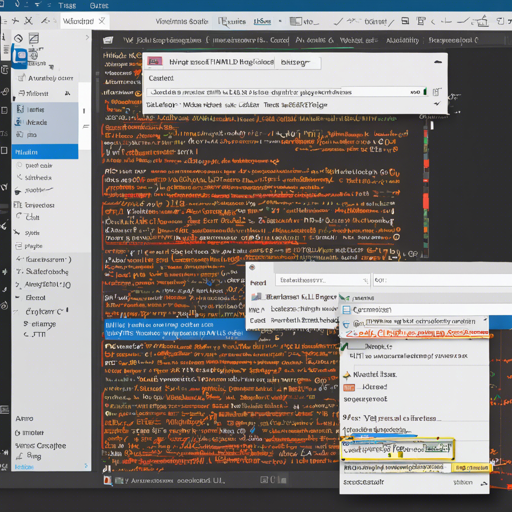Are you tired of manually typing the closing tags for your HTML or XML elements in VS Code? Well, we have the perfect solution for you! With the Auto Close Tag extension, you can make your coding experience smoother and more efficient. In this guide, we’ll walk you through the setup and usage of this fantastic tool.
Getting Started with Auto Close Tag
The Auto Close Tag extension automatically adds closing tags as you type, much like how your trusty tools in the garage work—just as the hammer naturally follows the nail! It’s simple, effective, and customizable.
Installation
- Open your Visual Studio Code.
- Navigate to the Extensions Marketplace.
- Search for “Auto Close Tag” by formulahendry.
- Click “Install” to add the extension to your VS Code.
Features
- Automatically inserts the closing tag when you finish the opening tag.
- Positions the cursor conveniently between the opening and closing tags.
- Automatically closes self-closing tags.
- Configurable to prevent closing of certain tags.
- Manual tag addition through keyboard shortcuts or the Command Palette.
Usage
Once you have the extension installed, using it is a breeze!
- When you type in the closing bracket of an opening tag, the extension will automatically insert the corresponding closing tag.
- If you need to add a close tag manually, simply use the shortcut Alt + . (or Command + Alt + . for Mac), or press F1 and select “type Close Tag”.
It’s as easy as pie, or perhaps more accurately, like having someone double-check your work while you hammer away at your projects!
Sublime Text 3 Mode
If you prefer the behavior of Sublime Text 3, it can be toggled on by setting the config:
auto-close-tag.SublimeText3Mode: trueConfiguration Options
Your coding environment is unique to you, so let’s configure it just right! Here are some settings you might consider:
{
"auto-close-tag.enableAutoCloseTag": true,
"auto-close-tag.enableAutoCloseSelfClosingTag": true,
"auto-close-tag.insertSpaceBeforeSelfClosingTag": false,
"auto-close-tag.activationOnLanguage": [ "html", "xml", "php", "javascript", "typescript" ],
"auto-close-tag.disableOnLanguage": [ "python" ],
"auto-close-tag.excludedTags": [ "area", "base", "br" ]
}As easy as changing the oil in your car!
Troubleshooting
If you encounter any issues while using the Auto Close Tag extension, here are some tips to help you out:
- Make sure the extension is properly installed and enabled.
- Check that you are using supported file types. If the extension isn’t activating, you might need to adjust the activationOnLanguage settings.
- If the automatic closing is not happening, try toggling the enableAutoCloseTag setting in your settings.json file.
- For other bugs or suggestions, submit an issue on GitHub.
For more insights, updates, or to collaborate on AI development projects, stay connected with fxis.ai.
Final Thoughts
At fxis.ai, we believe that such advancements are crucial for the future of AI, as they enable more comprehensive and effective solutions. Our team is continually exploring new methodologies to push the envelope in artificial intelligence, ensuring that our clients benefit from the latest technological innovations.