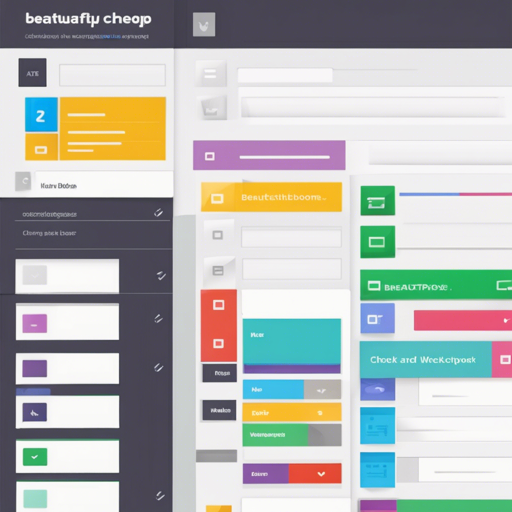In the realm of web development, design is as crucial as functionality. If you’re using Bootstrap and want to take your forms to the next level, the Awesome Bootstrap Checkbox is your ally. Let’s explore how to implement beautiful checkboxes and radio buttons using this nifty tool without a single line of JavaScript!
Getting Started with Awesome Bootstrap Checkbox
Before diving into usage, it’s essential to install the package. Follow these steps to integrate Awesome Bootstrap Checkbox into your project:
- Open your terminal and run the following command to install the latest version via NPM:
$ npm install awesome-bootstrap-checkbox$ npm install awesome-bootstrap-checkbox@0.3.7<link rel="stylesheet" href="path/to/awesome-bootstrap-checkbox.css">Basic Checkbox Markup
Here’s where the magic begins. You need to adjust your checkbox HTML slightly from the default Bootstrap markup. The standard checkbox looks like this:
<form role="form">
<div class="checkbox">
<label>
<input type="checkbox"> Check me out
</label>
</div>
</form>But for the Awesome Bootstrap Checkbox to work, modify it as follows:
<form role="form">
<div class="checkbox">
<input type="checkbox" id="checkbox1">
<label for="checkbox1">Check me out</label>
</div>
</form>An Analogy for Understanding the Changes
Think of checkboxes as switches in your home. When designing a smart home, you want the switches (check boxes) to clearly indicate their functionality. In the basic version, the switch just has a label (“Check me out”), but it lacks a specific action tied to it. By modifying the markup to include an ID and a label pointing to that ID, you’re essentially providing each switch its own unique name. This ensures that when someone flips the switch, it’s clear which one they are interacting with!
Styling Options
You can use brand colors to enhance the visual appeal of your checkboxes. Utilize classes like checkbox-primary or checkbox-danger to style your inputs accordingly:
<div class="checkbox checkbox-primary">
<input type="checkbox" id="styledCheckbox">
<label for="styledCheckbox">Styled Checkbox</label>
</div>Troubleshooting Common Issues
While implementing these beautified checkboxes, you may encounter a few common issues. Here are some troubleshooting tips:
- No Styling Appears: Ensure that the CSS file is correctly linked and that the path is accurate.
- Checkboxes Not Working: Verify that the input and label are set up properly (label should come after the input).
- Opera 12 Support: If you need support for older versions of Opera, remember to add the
styledclass to your checkbox input.
For more insights, updates, or to collaborate on AI development projects, stay connected with fxis.ai.
Conclusion
With a few simple changes and some clever use of classes, the Awesome Bootstrap Checkbox allows you to enhance the user interface of forms in your web applications without the complexity of JavaScript. Tailor the design to fit your project’s branding, and watch as your checkboxes shine!
At fxis.ai, we believe that such advancements are crucial for the future of AI, as they enable more comprehensive and effective solutions. Our team is continually exploring new methodologies to push the envelope in artificial intelligence, ensuring that our clients benefit from the latest technological innovations.
Further Resources
For more information about additional features and customization, please refer to the project’s GitHub repository.