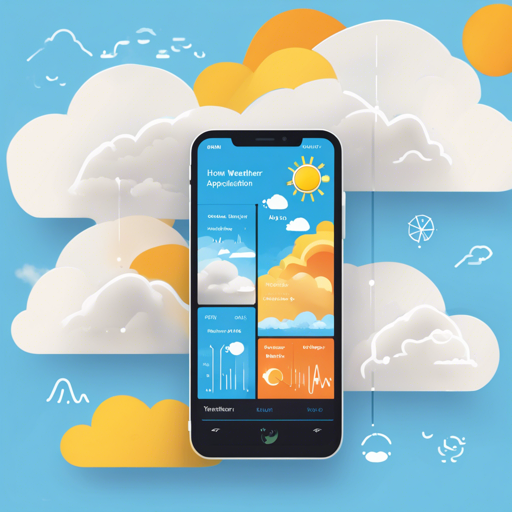Welcome to your go-to guide for creating a fabulous weather app using Flutter! In this article, we will walk you through the process of developing a sleek and functional weather application, equipped with essential features such as current weather conditions, a 5-day forecast, and animated visualizations. Let’s jump in!
Features of the Flutter Weather App
Before we get to the technical aspects, here’s a glimpse of what makes our weather app standout:
- Beautiful minimal UI
- Dark and Light themes
- Displays current temperature, max/min temperatures, sunset, and sunrise times
- Custom icons for each weather condition
- Detailed 5-day weather forecast
- Animated transitions for a delightful user experience
- Utilizes BLoC pattern for efficient API calls
- Line graph to visualize temperature variations
Getting Started
To build this application, ensure you meet the prerequisites and install necessary components.
Prerequisites
- Basic knowledge of Flutter.
- Familiarity with Dart programming language.
- Have Flutter SDK installed on your machine.
- Use the Lab: Write your first Flutter app tutorial if you’re a newbie.
- Check out the Cookbook for useful Flutter samples.
Installing API Key
To fetch real-time weather data, you will need an API key. Here’s how you can do it:
- Create a file named api_keys.dart in lib/src/api.
- Define a class named ApiKey with your OpenWeatherMap API key, which can be acquired from here.
Here’s a sample of what your class should look like:
class ApiKey {
static const OPEN_WEATHER_MAP = 'your_key';
}Understanding the Code Structure
Think of building your Flutter weather application like constructing a house. You need a solid foundation, which in this case is your Flutter framework and API key. Once you’ve laid down the foundation, you can start creating the walls and roof where you’ll place features like the UI, weather icons, and animated transitions.
The logical structure using the BLoC pattern is like having a construction manager who ensures that all teams (UI, API, animation) work harmoniously without stepping on each other’s toes. This orchestrated approach ensures your app operates seamlessly, fetching weather data and displaying it beautifully.
Troubleshooting Tips
If you encounter any issues while developing your app, consider the following troubleshooting steps:
- Ensure you have correctly set up your Flutter environment.
- Check your API key to ensure it’s valid and has the necessary access rights.
- Look for any typos in your code that may disrupt compilation.
- If animations don’t run as expected, review your animation settings and dependencies.
- Consult the Flutter documentation for any updated methods or functions that may have changed.
- For more insights, updates, or to collaborate on AI development projects, stay connected with fxis.ai.
Finish the App
Congratulations! You have a solid foundation to build your Flutter weather application. Be sure to explore additional features or improvements you can implement, such as internationalization support for different languages to cater to a broader audience.
Acknowledgments
- Weather Icon Pack
- App Mockup
- Photopea (for screenshots)
At fxis.ai, we believe that such advancements are crucial for the future of AI, as they enable more comprehensive and effective solutions. Our team is continually exploring new methodologies to push the envelope in artificial intelligence, ensuring that our clients benefit from the latest technological innovations.
Happy coding and enjoy the fresh weather updates from your newly minted application!