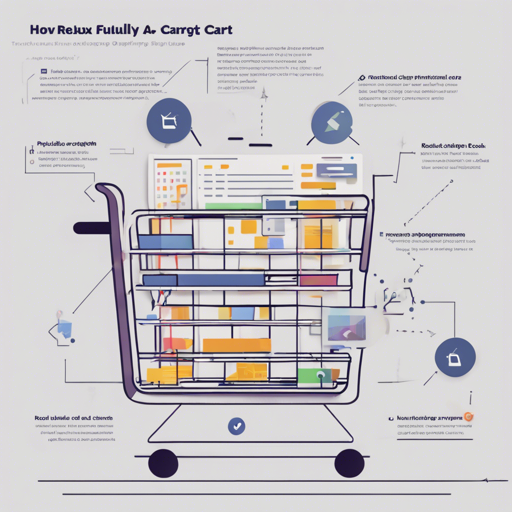Creating a shopping cart application using Redux Saga can feel like a roller coaster of challenges and triumphs. This guide will help you ride this loop-de-loop smoothly, with clear steps to follow and troubleshooting tips for when the ride gets bumpy. So, buckle up and let’s dive into the world of redux-saga-cart.
About redux-saga-cart
redux-saga-cart is a comprehensive demo application designed for those eager to grasp the complexities of Redux Saga. If you’re an intermediate or advanced user wanting to deepen your understanding, this project is right up your alley. Based on a Pluralsight course, this application serves as the finishing touch to your learning experience.
Installation Steps
To get started with your shopping cart, follow these straightforward installation steps:
- 1. Clone and install the server application from
redux-saga-shopping-cart-server. - 2. Clone and install the redux-saga-cart application using the following commands:
git clone git@github.com:danielstern/redux-saga-cart.git
cd redux-saga-cart
npm installnpm install -g babel babel-cliUsage
Once you’ve installed the application, it’s time to take it for a spin:
- 1. Start the application with the command:
npm startUnderstanding the Code via Analogy
Imagine the redux-saga-cart as a well-oiled machine, where each cog represents a part of your application:
- The server is like a warehouse that stores goods (data), ready to ship them out upon request.
- Your front-end application, which communicates with the warehouse, is like a shop display, showcasing these goods to customers.
- Redux Saga plays the role of a careful delivery person, ensuring that requests for goods are handled properly, managing all aspects of the delivery process, from fetching to placing orders.
Every interaction, from the front end to the backend, is a part of this system’s synchrony, ensuring that everything flows seamlessly, akin to a symphony performing a harmonious piece.
Troubleshooting
If you encounter bumps along the road, here are some troubleshooting tips to keep you on track:
- The application hangs on load: Ensure your demo server is running on the correct port (8081). Also, check the permissions on your computer to allow communication between ports 8080 and 8081. If errors persist, copy them from the developer tools and report an issue.
- I don’t see anything or I see the wrong thing when navigating: Confirm that port 8080 is free before starting the application using
npm start. - I get an error when running npm start: Make sure you’re using the latest version of Node.js. Check that the following dependencies are installed globally, as not all operating systems respect global dependencies:
babel-core: ^6.18.2,
babel-loader: ^6.2.8,
babel-plugin-transform-object-rest-spread: ^6.19.0,
babel-preset-es2015: ^6.18.0,
babel-preset-react: ^6.23.0,
babel-regenerator-runtime: ^6.5.0,
webpack: ^1.13.3,
webpack-dev-middleware: ^1.10.1,
webpack-hot-middleware: ^2.17.1,
webpack-dev-server: ^1.16.5For more insights, updates, or to collaborate on AI development projects, stay connected with fxis.ai.
At fxis.ai, we believe that such advancements are crucial for the future of AI, as they enable more comprehensive and effective solutions. Our team is continually exploring new methodologies to push the envelope in artificial intelligence, ensuring that our clients benefit from the latest technological innovations.