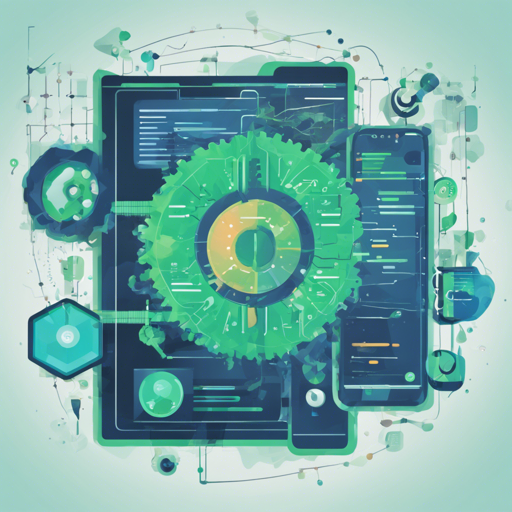If you’re looking to build a web application for your machine learning model without the need for extensive web development knowledge, then Gradio is your go-to solution! In this blog, we’ll guide you on how to set up and share your first Gradio demo application, ensuring a user-friendly experience regardless of your coding background.
What is Gradio?
Gradio is an open-source Python library that simplifies the process of creating a web app for your machine learning projects. Instead of the complexities of front-end development, Gradio allows you to focus on what matters—the functionality of your model. You can easily build a demo and share it with just a few lines of Python code.
Installation
Before jumping into coding, you’ll need to set up Gradio. Here’s how:
Prerequisites
- Ensure you have Python 3.8 or higher installed on your machine.
- For best practices, we recommend creating a virtual environment.
Install Gradio
To install Gradio, open your terminal or command prompt and run:
pip install gradioBuilding Your First Demo
Now that Gradio is installed, let’s create your first demo. Think of it as setting up a small party where your machine learning model can interact with users! Here’s how:
import gradio as gr
def greet(name, intensity):
return "Hello " + intensity * name + "!"
demo = gr.Interface(
fn=greet,
inputs=[gr.Textbox(), gr.Slider()],
outputs=[gr.Textbox()],
)
demo.launch()
In the code above, we’re creating a function called greet that takes a name and an intensity value and returns a customized greeting. Now, let’s break it down with an analogy:
Analogy: Imagine your greeting function as a friendly robot at a welcome desk. The robot (function) waits for two things: a visitor’s name (the first input) and a ‘happiness level’ slider (the second input). Based on these two inputs, the robot crafts a personalized greeting that reflects how excited the visitor is to be there!
Now, to run your app:
- Save the code in a file named
app.py. - Open the terminal and execute:
python app.py.
Your demo will be available at http://localhost:7860!
Understanding the Interface Class
The gr.Interface class is the heart of your Gradio app. It requires:
- fn: the function you want to wrap with a UI.
- inputs: the input components that your function expects.
- outputs: what your function will return.
This structure provides ample flexibility, allowing you to switch and modify the UI with ease.
Sharing Your Demo
What’s more exciting than creating a demo? Sharing it with the world! Just add share=True to your launch command:
demo.launch(share=True)Now, you’ll receive a public URL for others to test your app. It’s as simple as that!
Troubleshooting Tips
While Gradio makes it easy to create demos, you may face some challenges along the way:
- If your app fails to launch, ensure all dependencies are correctly installed.
- Check the port (default is 7860); it may be in use by another application.
- Don’t forget to save your code before running it!
For more insights, updates, or to collaborate on AI development projects, stay connected with fxis.ai.
Conclusion
Gradio is an incredible tool that streamlines the development of machine learning demos. By following the steps outlined above, you can easily create, run, and share your applications with minimal effort.
At fxis.ai, we believe that such advancements are crucial for the future of AI, as they enable more comprehensive and effective solutions. Our team is continually exploring new methodologies to push the envelope in artificial intelligence, ensuring that our clients benefit from the latest technological innovations.