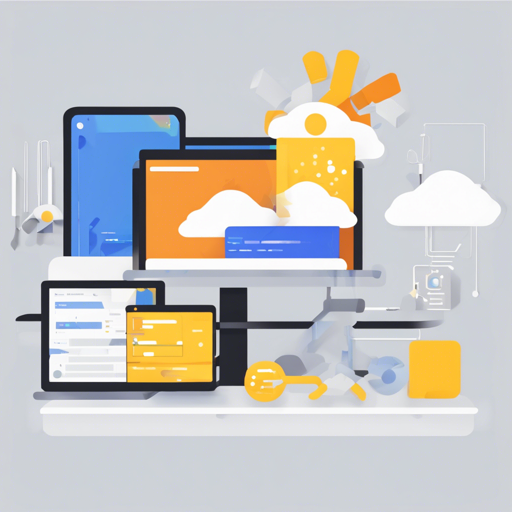If you’re ready to dive into building modern web applications, then you’re in the right place! In this guide, we’ll walk you through setting up a Next.js 13 application integrated with Firebase. With this powerful starter template, you’ll harness the full potential of server-side rendering, authentication, and real-time data synchronization.
What You Need
- Node.js 14 or higher
- npm or yarn package manager
Getting Started
To kick things off, follow these steps:
- Navigate to your project directory: cd nextjs-13-firebase-starter
- Install dependencies using:
- Run the development server:
- Open http://localhost:3000 in your browser to see your app in action.
npm install # or use yarn installnpm run dev # or use yarn devStart editing the page by modifying apppage.tsx. The page auto-updates as you work!
Understanding the Project Structure
Think of your project like a well-organized library:
- pages: Contains the books (Next.js pages) available for readers (users) to access.
- components: These are the essential building blocks (like shelves) that hold reusable content.
- lib: A treasure chest of utility functions and modules that enhance the reading experience.
- public: The visual gallery of static assets, including images and styles that add personality.
- styles: Holds your design preferences and configuration.
- firebase: The section where the magic of Firebase happens, storing configurations and functions.
Setting Up Firebase
Next, it’s time to set up Firebase, your backend powerhouse. Follow these steps:
- Go to the Firebase Console and log in with your Google account.
- Create a new project by clicking on the Add Project card.
- Fill out your project details and click Continue.
- Disable Google Analytics for now (unless you want to use it).
- Click Create project.
- Register your web app and copy the configuration file into a newly created file src/firebase/firebase.js.
- Create a new file called .env in the project root and add your Firebase variables. Remember to ignore it in your Git repository by adding .env.local to your .gitignore file.
- Follow [these instructions](https://nextjs.org/docs/pages/building-your-application/configuring-environment-variables#loading-environment-variables) for setting up environment variables.
Authentication Setup
Inside the src/firebase directory, you’ll find the auth folder containing the logic for signing in and signing up users.
Troubleshooting
If you encounter any issues during the setup or development process, consider the following tips:
- Ensure that your Node.js version is 14 or higher.
- Double-check the syntax in your .env file to ensure that all variables are correct.
- Make sure to run the development server after installing dependencies.
- If you face issues loading Firebase, validate your Firebase configuration in the firebase.js file.
For more insights, updates, or to collaborate on AI development projects, stay connected with **[fxis.ai](https://fxis.ai)**.
Next Steps
To learn more, explore the following resources:
- Next.js Documentation – Discover Next.js features and APIs.
- Learn Next.js – An interactive tutorial for mastering Next.js.
Deployment
Ready to share your application with the world? The easiest way to deploy is using the Vercel Platform. Detailed deployment instructions can be found in the Next.js deployment documentation.
Contributing and Acknowledgments
Contributions are always welcome! If you encounter any issues or have suggestions, feel free to reach out or submit a pull request.
At **[fxis.ai](https://fxis.ai)**, we believe that such advancements are crucial for the future of AI, as they enable more comprehensive and effective solutions. Our team is continually exploring new methodologies to push the envelope in artificial intelligence, ensuring that our clients benefit from the latest technological innovations.