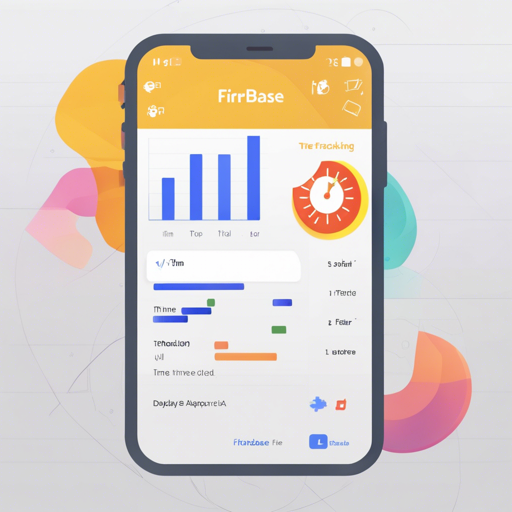Creating a time tracking application can seem daunting, but with Flutter and Firebase, you can efficiently manage it with a simple yet powerful architecture. This guide will walk you through the steps needed to set up a time tracking app using Flutter and Firebase, ensuring you understand each concept clearly.
Getting Started
The first step is to familiarize yourself with the app’s features. This time tracking application allows users to:
- Experience a simple onboarding page
- Go through a full authentication flow (using email and password)
- Create, view, edit, and delete jobs, each with a name and hourly rate
- Handle task entries that have start and end times, with optional comments
- View a report page that shows a daily breakdown of jobs, hours worked, pay totals, etc.
Data persistence is managed through Cloud Firestore, synchronizing across multiple devices effortlessly.
Setup Instructions
Now let’s dive into the setup phase to get your app running.
Step 1: Create a Firebase Project
Follow these instructions to create your project:
- Open the Firebase Console.
- Create a new project and select ‘Add app’ for the platform you’re developing on (iOS, Android, or Web).
- Enable Firebase Authentication with the Email/Password authentication method.
- Enable Cloud Firestore in the Firebase Console.
Step 2: Choose Your Setup Method
You can set up Firebase using one of two methods. Let’s discuss both:
Method 1: Using the CLI
- Make sure you have Firebase CLI and FlutterFire CLI installed.
- Run
firebase loginto access your Firebase project. - Run
flutterfire configureand follow the steps provided. - For more info, check out the guide on adding Firebase to a Flutter app.
Method 2: Manual Setup (Not Recommended)
If you prefer to set up Firebase manually, follow these steps:
- Register separate apps for iOS, Android, and Web in your Firebase project settings.
- Download the necessary configuration files (google-services.json for Android and GoogleService-Info.plist for iOS) and place them in the respective directories as indicated in the Firebase documentation.
Understanding the Code Base
To bring it all together, let’s break down how your app will function using an analogy.
Imagine your app as a bustling cafe:
- The Customers: These represent the users who enter the cafe, similar to how they enter your app during the onboarding process.
- The Menu: This can be likened to the jobs that users can create, view, and manage. Each item on the menu has its own name and price, just like jobs have names and hourly rates.
- The Orders: Think of task entries as customers’ orders at the cafe. Each order has a start time (when the customer starts enjoying their meal) and an end time (when they finish and leave), with optional comments (like remarks on their dining experience).
- The Cash Register: Finally, the report page is similar to the cafe’s cash register, where you tally the daily sales—showing how many customers you served, how much time was spent, and the overall earnings.
Troubleshooting Tips
If you encounter issues while setting up your app, here are some troubleshooting tips:
- Double-check your Firebase project settings to ensure that authentication and Firestore are properly configured.
- Verify that you are using the correct package names and bundle IDs in your Firebase project settings.
- Make sure the necessary configuration files are in the correct directories.
- Run
flutter cleanto reset your project if you experience any unexpected behavior. - For more insights, updates, or to collaborate on AI development projects, stay connected with fxis.ai.
Conclusion
At fxis.ai, we believe that such advancements are crucial for the future of AI, as they enable more comprehensive and effective solutions. Our team is continually exploring new methodologies to push the envelope in artificial intelligence, ensuring that our clients benefit from the latest technological innovations.
Ready to Start Building?
With these steps and insights, you’re equipped to create a fully functional time tracking app using Flutter and Firebase. Dive in, and have fun utilizing your creativity and coding skills!