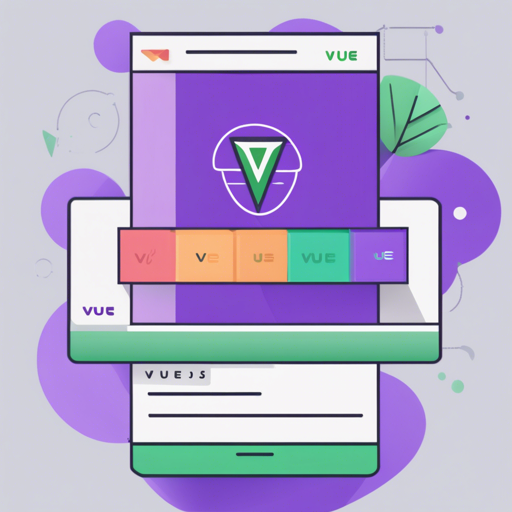This guide will walk you through creating a comprehensive Vue.js 2.0 project integrated with Bootstrap and some custom components. Whether you’re familiar with Vue or just starting out, you’ll find helpful tips and troubleshooting steps along the way. Let’s dive in!
Setting Up Your Development Environment
- First, ensure you have Node.js installed on your machine.
- Open your terminal and run the following command to install Dependencies:
npm install- Next, run your development server:
npm run devUnderstanding the Project Components
In this project, you will find several components, each crafted to perform specific tasks. Consider them like pieces of a jigsaw puzzle, each fitting perfectly into the bigger picture:
These components can be seen as tools in a toolbox, each designed to help you complete a different task in web development.
Accessing the Application
Once your server is up and running, you can access the official demo and other component demos through the following URLs:
- Official Demo: http://localhost:9091/officialdemo.html
- Table Demo: http://localhost:9091/tabledemo.html
- Popups Demo: http://localhost:9091/popupsdemo.html
- Carousel Demo: http://localhost:9091/carouseldemo.html
- Login Form Demo: http://localhost:9091/formlogindemo.html
Building for Production
When you’re ready to deploy your application, run the following command:
npm run buildThis will compile your project into a production-ready format. You can then host it on a server such as IIS.
Understanding Webpack Configurations
Your project contains complexities in its webpack configurations. Think of webpack as a chef preparing a meal. Each configuration file is a recipe that tells the chef how to prepare specific ingredients.
For instance, the webpack.base.conf.js tells the chef how to gather different modules needed for the meal:
var entries = getEntry('./src/module/**/*.js');This function dynamically collects the necessary JS files, similar to how a chef gathers ingredients based on the recipe.
Troubleshooting Tips
If you encounter any issues during setup or while running the application, consider the following troubleshooting tips:
- Ensure all dependencies are correctly installed by running
npm installagain. - Check the console for any error messages that provide guidance on what went wrong.
- Verify the URLs you are using to access the application to ensure they match exactly.
For more insights, updates, or to collaborate on AI development projects, stay connected with fxis.ai.
Conclusion
With this guide, you’re now equipped to create, run, and deploy a Vue.js 2.0 project with Bootstrap and custom components. The integration of these technologies can lead to robust and beautiful web applications.
At fxis.ai, we believe that such advancements are crucial for the future of AI, as they enable more comprehensive and effective solutions. Our team is continually exploring new methodologies to push the envelope in artificial intelligence, ensuring that our clients benefit from the latest technological innovations.