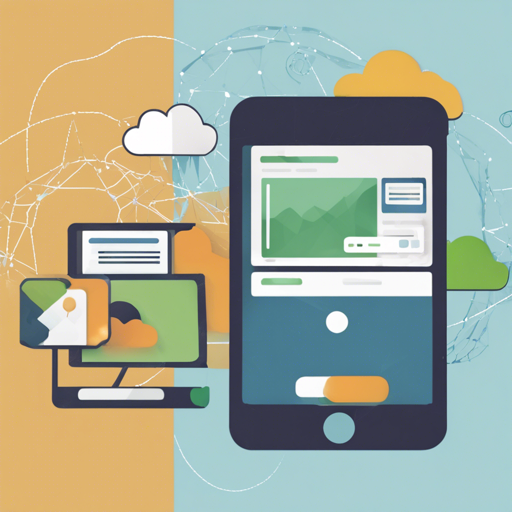Are you ready to dive into the world of web development using Node.js, Express, and Mongoose? This guide will walk you through the entire process from cloning the boilerplate application to deploying your application. So, roll up your sleeves and let’s get started!
Getting Started
The first step is to clone the boilerplate application. This serves as a solid foundation for your web app, making the process significantly easier.
- Open your terminal.
- Clone the repository:
git clone https://github.com/madhums/node-express-mongoose.git - Navigate into the project directory:
cd node-express-mongoose - Install the necessary packages:
npm install - Create a new environment file:
cp .env.example .env - Start the application:
npm start
Now you should have a running application! To explore applications built using this approach, check out the wiki.
Using Docker for Development
Want to streamline your development process? Docker can help encapsulate your application and its dependencies. Follow these steps to get started with Docker:
- First, install the required npm packages on your host machine:
npm install - Copy the environment variable file:
cp .env.example .env - Start the services:
docker-compose up -d - View the logs:
docker-compose logs -f
If you install a new npm module while developing, ensure it’s also available in the Docker container. Do this by running:
docker-compose exec node npm install [module-name]After making any changes to your files, nodemon will pick these up and automatically restart your application. You can observe this in the logs.
Running Tests
To ensure everything is working smoothly, you can run tests by executing the following command:
docker-compose exec -e MONGODB_URL=mongodb:mongo:27017/noobjs_test node npm testThis command is unique because it’s overriding the environment variable specified in your .env file. This is done to prevent accidental data loss during testing.
Note that the main difference between ‘exec’ and ‘run’ is that ‘exec’ executes a command inside a running container, while ‘run’ creates a new container to execute the command. If you wish to run the tests without bringing the container up, you can do so with:
docker-compose run -e MONGODB_URL=mongodb:mongo:27017/my_app_test node npm testDeployment
Ready to deploy your application? If you want to deploy to Heroku, you can follow this comprehensive article for a step-by-step guide.
Troubleshooting
If you encounter any issues during your setup or running your application, here are some troubleshooting tips:
- Ensure you are in the correct directory.
- Check if all dependencies have been installed correctly using
npm install. - Verify that your .env file has been set up correctly.
- Inspect the logs for specific error messages using
docker-compose logs. - If you face problems with nodemon not restarting, make sure it is correctly configured in your package.json.
For more insights, updates, or to collaborate on AI development projects, stay connected with fxis.ai.
Conclusion
Using Node, Express, and Mongoose can feel daunting at first, but remember: it’s like building a custom car. You start with a solid frame (the boilerplate), choose your components (like routes and data models), and soon you’ll have a sleek, functional web application. At fxis.ai, we believe that such advancements are crucial for the future of AI, as they enable more comprehensive and effective solutions. Our team is continually exploring new methodologies to push the envelope in artificial intelligence, ensuring that our clients benefit from the latest technological innovations.