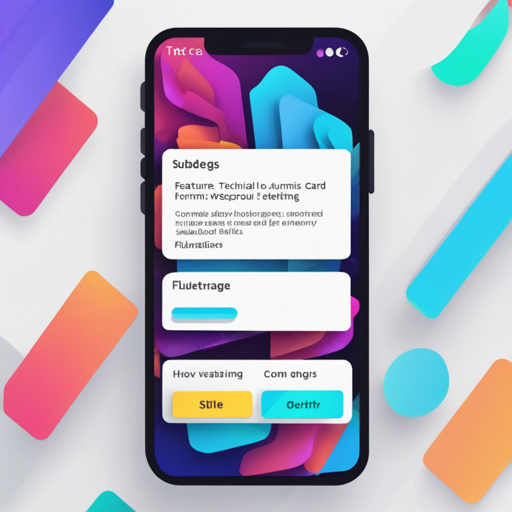The Card Settings package is a magical toolbox for Flutter developers that simplifies creating aesthetically pleasing settings forms. With a plethora of pre-built widgets and various customization options, you can build user-friendly forms in no time!
Setting Up Card Settings
To start using the Card Settings package, you’ll first need to include it in your Flutter project. Simply add the package to your pubspec.yaml file:
dependencies:
card_settings: ^Building Your First Settings Form
The essence of your form lies within the CardSettings widget. Let’s create a simple form where users can input their favorite book’s title and URL:
String title = 'Spheria';
String url = 'http://www.codyleet.com/spheria';
final GlobalKey _formKey = GlobalKey();
@override
Widget build(BuildContext context) {
return Form(
key: _formKey,
child: CardSettings(
children: [
CardSettingsSection(
header: CardSettingsHeader(label: 'Favorite Book'),
children: [
CardSettingsText(
label: 'Title',
initialValue: title,
validator: (value) {
if (value == null || value.isEmpty) return 'Title is required.';
},
onSaved: (value) => title = value,
),
CardSettingsText(
label: 'URL',
initialValue: url,
validator: (value) {
if (!value.startsWith('http:')) return 'Must be a valid website.';
},
onSaved: (value) => url = value,
),
],
),
],
),
);
} Understanding the Code Through an Analogy
Think of building a settings form with Card Settings as designing a beautiful garden. Each component in your form (like text fields for the title and URL) is akin to planting different flowers. Just as different flowers require different care and placement in a garden, various widgets (like CardSettingsText) require specific attributes and validations. The CardSettings acts as your garden layout, providing a well-structured environment for each flower to thrive!
Customizing Your Form’s Look
Card Settings allows customization to match your app’s theme. Theming can be applied either globally or per field. Here’s how you can apply a basic theme:
return MaterialApp(
title: 'Card Settings Example',
theme: ThemeData(
primaryColor: Colors.teal,
cardColor: Colors.white,
buttonColor: Colors.lightBlueAccent[100],
),
);Troubleshooting Common Issues
- Problem: Form validation not working as expected.
- Solution: Ensure that the
onSavedcallbacks are properly implemented and that you’re callingsetStateafter saving the values. - Problem: Layout issues in different orientations.
- Solution: Use MediaQuery to detect orientation and adapt your layout accordingly.
If you encounter any issues or have questions, you can seek assistance from the community. For more insights, updates, or to collaborate on AI development projects, stay connected with fxis.ai.
Additional Features at a Glance
The Card Settings package offers dynamic capabilities like:
- Masking inputs for fields to ensure data integrity.
- Custom widgets beyond basic field types.
- Dynamic visibility control, where fields can appear or disappear based on other values.
Conclusion
With Card Settings, creating beautiful and functional settings forms in Flutter becomes an enjoyable and rewarding experience. Your forms can not only collect user data but also enhance the overall user experience through thoughtful design and interaction.
At fxis.ai, we believe that such advancements are crucial for the future of AI, as they enable more comprehensive and effective solutions. Our team is continually exploring new methodologies to push the envelope in artificial intelligence, ensuring that our clients benefit from the latest technological innovations.