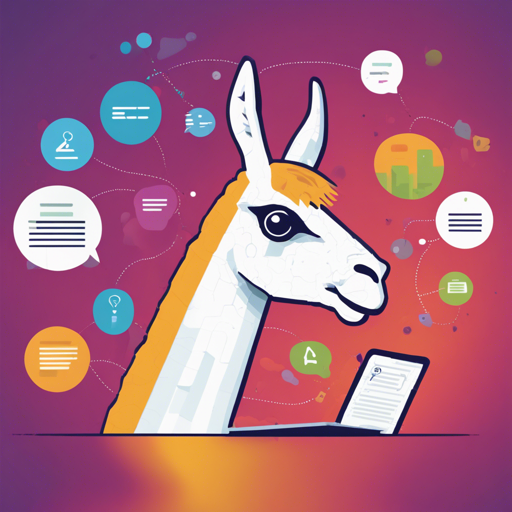Welcome to the world of Local Llama! With this project, you can interact with your PDF, TXT, and DOCX files completely offline. This means more privacy and a smoother experience without relying on external OpenAI services. Let’s dive into the journey of installation, usage, and troubleshooting!
Features of Local Llama
- Offline operation: Enjoy uninterrupted chatting, even in airplane mode.
- Local LLM integration: Benefit from Ollama for enhanced performance and privacy.
- Multiple file format support: Ready to chat with your PDF, TXT, DOCX, and MD files.
- Persistent vector database: Reusable indexed documents that make information retrievable.
- User-friendly UI: Use Streamlit for easy interaction.
Exciting New Updates
- Ollama integration for significant performance improvements.
- Utilizes the nomic-embed-text and llama3:8b models (configurable as per your preferences).
- Upgraded to Haystack 2.0 for seamless performance.
- Persistent Chroma vector database allows reuse of previously uploaded documents.
Installation Guide
Ready to get started? Follow these steps:
- Install Ollama from ollama.aidownload.
- Clone this repository to your local machine.
- Install the necessary dependencies by running the following command in your terminal:
- Pull the required Ollama models:
pip install -r requirements.txt
ollama pull nomic-embed-text
ollama pull llama3:8b
Using Local Llama
Now that you have installed everything, you can start chatting with your documents:
- Start the Ollama server using the following command:
- Run the Streamlit app with this command:
- Upload your documents and start your conversation!
ollama serve
python -m streamlit run local_llama_v3.py
How It Works: An Analogy
Imagine Local Llama as a library where each book represents a different document type (PDF, TXT, DOCX). When you want to chat, it’s like asking a librarian (Ollama) for information:
- Document Indexing: Each book is processed, broken into chapters (data chunks), and recorded in a system (embedded using Ollama).
- Vector Storage: The indexed chapters are neatly stored on the library shelves (local Chroma vector database).
- Query Processing: When you have a question, the librarian finds relevant chapters that can answer your query.
- Response Generation: The librarian then provides you an answer based on the chapters and your previous discussions.
Troubleshooting Ideas
If you run into any issues, here are some troubleshooting tips:
- Ensure you have installed all dependencies correctly before starting the server.
- If the documents won’t upload, check their format and size compatibility.
- Restart the Ollama server if you encounter any unexpected behavior.
- For more insights, updates, or to collaborate on AI development projects, stay connected with fxis.ai.
Conclusion
Local Llama allows you to bring your documents to life with engaging conversations. By using local models, you ensure privacy while accessing information effectively. At fxis.ai, we believe that such advancements are crucial for the future of AI, as they enable more comprehensive and effective solutions. Our team is continually exploring new methodologies to push the envelope in artificial intelligence, ensuring that our clients benefit from the latest technological innovations.
Ready to Get Started?
Don’t miss out on the chance to explore document interaction offline. Install Local Llama today and enhance your productivity!