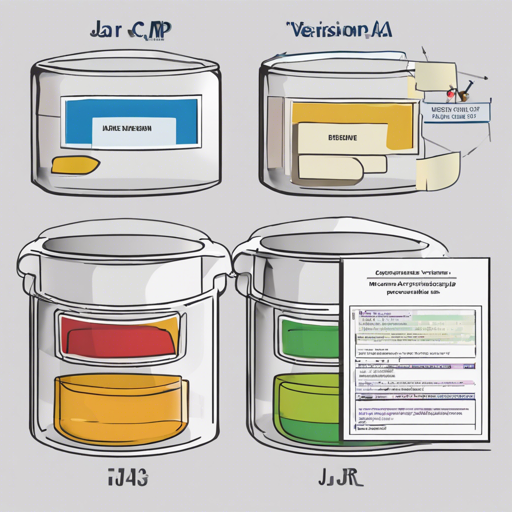Welcome to our guide on how to use japicmp, a powerful tool designed to compare two versions of a jar archive. Whether you are maintaining a library or releasing a new version of your product, understanding changes is crucial. In this article, we will explore how to effectively utilize japicmp to compare jar archives, troubleshoot common issues, and ensure a smooth process.
Getting Started with japicmp
Before diving into the code, let’s grab the latest version of japicmp from the Maven Central Repository. If you prefer to avoid installations, there is also an online version available for quick comparisons!
Using japicmp for Comparison
Comparing jar files with japicmp can be done via the command line or programmatically using its library. Here’s how:
Command Line Usage
To compare two versions of a jar file using the command line, execute the following command:
bash java -jar japicmp-0.23.0-jar-with-dependencies.jar -n new-version.jar -o old-version.jarImagine you are a librarian organizing books. The command above is like asking, “What are the differences between the old edition of this book and the new one?” The result will provide a list of changes directly on your command line.
Using japicmp as a Library
For those who want to harness the power of japicmp within their Java applications, you can do so as follows:
java
JarArchiveComparatorOptions comparatorOptions = new JarArchiveComparatorOptions();
JarArchiveComparator jarArchiveComparator = new JarArchiveComparator(comparatorOptions);
List jApiClasses = jarArchiveComparator.compare(oldArchives, newArchives);
In this case, think of it as having an assistant who not only reads the books for you but also summarizes the important changes and authors’ notes between the two versions. This can be particularly useful when integrating changes in your ongoing projects!
Integrating with Build Tools
There are also integrations available for build tools like Maven, Ant, and Gradle:
- Maven: Utilize the japicmp-maven-plugin to automatically compare artifacts.
- Ant: Integrate it within your Ant build using defined tasks.
- Gradle: Use japicmp Gradle Plugin developed by melix.
Troubleshooting Common Issues
While using japicmp can be straightforward, here are a few troubleshooting tips to keep in mind:
- Error Executing Command: Ensure that the paths to your jar files are correct and that the japicmp jar file is accessible.
- Inconsistent Results: Check that both jar files are from the same context (e.g., same library version). You might need to clear out old versions from your classpath.
- Dependencies Not Found: If you encounter issues related to dependencies, remember that japicmp does not require you to have other dependencies in the classpath, simplifying the comparison process.
For more insights, updates, or to collaborate on AI development projects, stay connected with fxis.ai.
Conclusion
In this article, we explored how to effectively use japicmp to compare jar archives and integrate it into your development workflow. Understanding the differences between versions is vital for maintaining compatibility and ensuring seamless upgrades for your clients.
At fxis.ai, we believe that such advancements are crucial for the future of AI, as they enable more comprehensive and effective solutions. Our team is continually exploring new methodologies to push the envelope in artificial intelligence, ensuring that our clients benefit from the latest technological innovations.