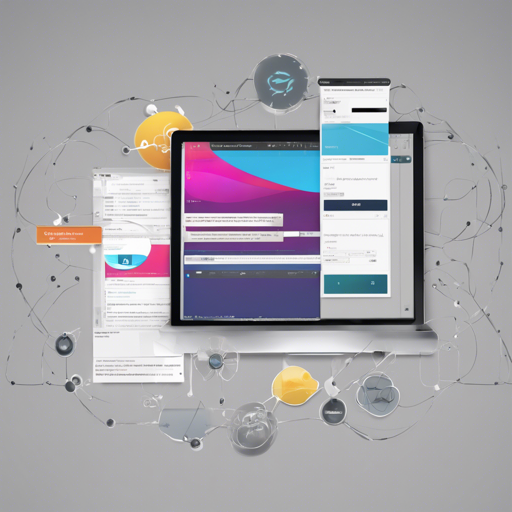Welcome to our user-friendly guide on how to integrate Comfy-Photoshop-SD with the powerful Auto-Photoshop-SD plugin in Photoshop. By following this step-by-step tutorial, you’ll be able to streamline your creative workflows and supercharge your image editing capabilities.
How to Install the Extension
Follow the steps below to get everything up and running:
-
Install Auto-Photoshop-SD v1.4.0 or a later version:
- Choose either installation Method 1 (.ccx) or Method 2 (.zip) file. Important: Skip any instructions related to Automatic1111.
-
Install ComfyUI-Manager inside of ComfyUI:
- a) Navigate to the ComfyUI Folder.
- b) Copy the following command:
git clone https://github.com/ltdrdata/ComfyUI-Manager.git - Follow the steps here: link.
- Install this project (Comfy-Photoshop-SD) from ComfyUI-Manager: link.
- Similarly, install comfyui_controlnet_aux from ComfyUI-Manager to utilize ControlNet.
Loading Custom ComfyUI Workflows in Photoshop
Once you’ve completed the installation, it’s time to load your custom workflows into Photoshop:
- Load Workflow: Open your workflow in ComfyUI. Ensure it’s error-free.
- Convert to API: Save the workflow as an API in JSON format. Use Save (API Format), not Save. Refer to an example: link.
- Move API File: Transfer the API JSON file to your chosen folder. Remember to only include json files created using this guide. Here’s an image for reference: link.
- Load Workflow in Photoshop: Now load your custom workflow within Photoshop. Check out this example: link.
How to Use
You can now leverage various functionalities:
- Txt2Img with Hires fix: link
- Img2Img with Hires fix: link
- Pure Img2Img: link
- Pure Inpainting: link
- Outpainting with Controlnet: link
Troubleshooting
If you encounter any issues during the installation or operation, consider the following troubleshooting tips:
- Make sure you have the correct version of the Auto-Photoshop-SD plugin installed.
- Verify your ComfyUI installation path is correct.
- Double-check that your API file is transferred correctly and located in the right folder.
- For persistent issues, review the official documentation on ComfyUI Manager and the Auto-Photoshop-SD page.
- For more insights, updates, or to collaborate on AI development projects, stay connected with fxis.ai.
At fxis.ai, we believe that such advancements are crucial for the future of AI, as they enable more comprehensive and effective solutions. Our team is continually exploring new methodologies to push the envelope in artificial intelligence, ensuring that our clients benefit from the latest technological innovations.