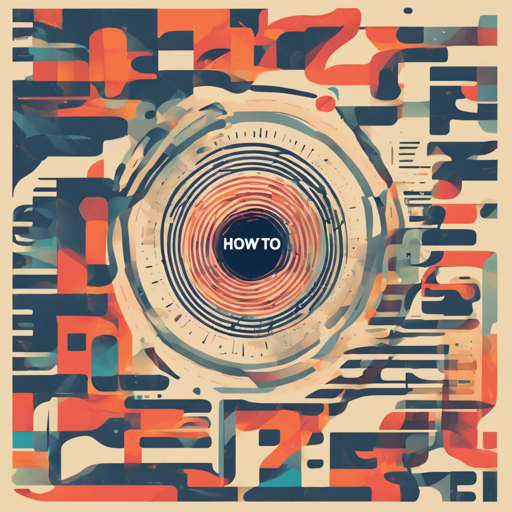Welcome to the world of web typography! If you’re a designer or developer aiming to enhance the reading experience on your website, Lining.js is your go-to JavaScript plugin. It provides you with precise, DOWN-TO-THE-LINE control over the typography on your webpages. In this article, we’ll walk you through how to implement and utilize Lining.js effectively and troubleshoot any hiccups you might encounter along the way.
Getting Started with Lining.js
Before we jump into the implementation, let’s get familiar with what Lining.js can do. Traditionally, CSS provides the ::first-line selector, but lacks selectors for other specific lines like ::nth-line() or ::last-line(). Lining.js fills this gap, allowing for fine-tuned control over typography. Follow these steps to get started:
Basic Usage
The first step is to include the Lining.js script and apply the data-lining attribute to your block element. This attribute will tell Lining.js to take over and manage your text lines efficiently. Here’s how to set it up:
Some text...
Responsive Web Design Support
If you want your line style to adapt responsively, make sure to add the data-auto-resize attribute. This attribute automatically re-applies the lining when the window is resized.
Some text...
Controlling Line Creation
You can selectively create line tags using data-from and data-to. This is useful for focusing on specific lines of text. Here’s an example:
First Line.
Second Line.
Third Line.
Fourth Line.
JavaScript Interaction
For those who want finer control, you can manage line tags with JavaScript. You can listen for events such as before lining and after lining to customize behavior further.
Some text...
Adding Animation Effects
For those wanting to enhance the visual experience, Lining.js allows you to add appearance animations to your lines. Use the data-effect attribute to accomplish this:
Your text...
Installation
You can download Lining.js directly from its repository, or use bower for installation:
$ bower install lining.js
You may also use a CDN for faster load times:
Troubleshooting
If you run into issues, first check that you’ve included the script correctly and applied the data-lining attribute to your elements. Make sure that your browser supports the features of Lining.js. If you are still having trouble, refer to the following resources or reach out for help:
For more insights, updates, or to collaborate on AI development projects, stay connected with fxis.ai.
If your lines do not adjust as expected during window resizing, ensure that the data-auto-resize attribute is set. Check your console for errors as well.
Conclusion
At fxis.ai, we believe that such advancements are crucial for the future of AI, as they enable more comprehensive and effective solutions. Our team is continually exploring new methodologies to push the envelope in artificial intelligence, ensuring that our clients benefit from the latest technological innovations.
By following the steps in this article, you should now be adept at using Lining.js to control your web typography down to the last line. Happy coding!