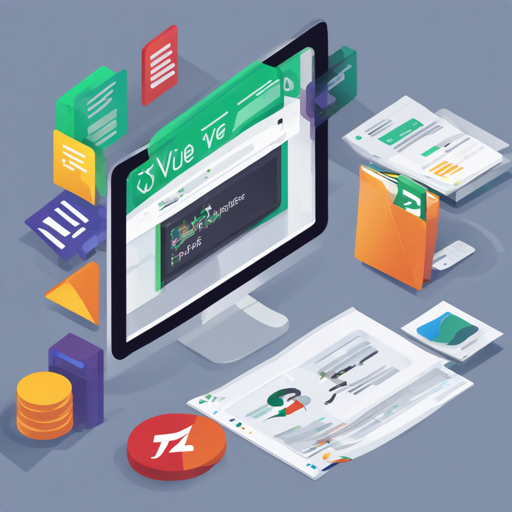Have you ever wanted to transform your Vue.js components directly into a PDF document with minimal hassle? Well, welcome to the world of vue-html2pdf! This package acts as a man in the middle, using html2pdf.js behind the scenes to make your PDF generation seamless and easy. This guide will walk you through the steps of using vue-html2pdf effectively.
Getting Started
The first step is installing vue-html2pdf and its necessary dependencies. You can easily do this through the Node Package Manager (NPM).
npm i vue-html2pdfImplementing vue-html2pdf
Consider vue-html2pdf as a magic wand that helps you create a PDF document by simply waving it over an HTML element. Here’s a basic example of how to use it:
import VueHtml2pdf from 'vue-html2pdf';
export default {
components: {
VueHtml2pdf
},
methods: {
generateReport() {
this.$refs.html2Pdf.generatePdf();
}
}
}In this code snippet, think of the generateReport method as the spell that brings your HTML content to life as a PDF. Your PDF content will be wrapped within the <vue-html2pdf> tags, acting as the container that contains the elements you wish to convert.
Setting Up the Template
For the rendering to work perfectly, the template setup is crucial. Here’s how you do it:
<template>
<div>
<vue-html2pdf
:show-layout="false"
:float-layout="true"
:enable-download="true"
:preview-modal="true"
ref="html2Pdf">
<section slot="pdf-content">
<!-- PDF Content Here -->
</section>
</vue-html2pdf>
</div>
</template>Customizing Your PDF Generation
With vue-html2pdf, you have a variety of props available for customization. Here are some of the key options:
- show-layout: Toggle to display the PDF content layout.
- enable-download: Control whether the PDF will download automatically.
- pdf-quality: Adjust the quality from 0 to 2; where 2 is highest.
- pdf-format: Choose different paper sizes like A4, Letter, etc.
Troubleshooting
While using vue-html2pdf, you might encounter a few hiccups. Here are some troubleshooting tips:
- **Rendering Issues:** If your content isn’t rendering correctly, ensure that you check the layout and the HTML structure.
- **Cloning Bugs:** Sometimes, CSS or JavaScript may interfere with the rendering flow. Switching to the latest version of html2pdf.js might help.
- **Large PDFs Fail to Render:** HTML5 has restrictions on the size of canvas elements. Ensure your content isn’t too large for the PDFs to manage.
For more insights, updates, or to collaborate on AI development projects, stay connected with fxis.ai.
Wrapping Up
Utilizing vue-html2pdf can revolutionize how you handle document generation in your projects. By following the steps outlined above, you should be well on your way to effortlessly transforming your Vue components into downloadable PDF files. At fxis.ai, we believe that such advancements are crucial for the future of AI, as they enable more comprehensive and effective solutions. Our team is continually exploring new methodologies to push the envelope in artificial intelligence, ensuring that our clients benefit from the latest technological innovations.