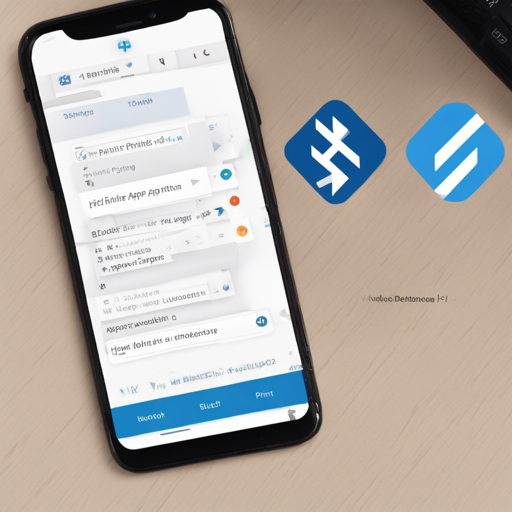Are you a developer looking to create a Bluetooth thermal printer app for both iOS and Android using Flutter? Look no further! In this tutorial, we will explore how to use the BluetoothPrint plugin to simplify your printing tasks.
Understanding BluetoothPrint
BluetoothPrint is a sophisticated plugin designed to enable developers to seamlessly incorporate Bluetooth printing capabilities into their Flutter applications. Imagine you’re at a cafe, and you need to print your transaction receipt on a thermal printer. BluetoothPrint is like your trusty assistant, connecting your mobile app to the printer quickly, and efficiently managing the printing process.
Getting Started
Let’s dive into how to set up BluetoothPrint for your Flutter project:
1. Add Dependency
First, you need to add the BluetoothPrint dependency to your pubspec.yaml file:
dependencies:
flutter:
sdk: flutter
bluetooth_print:2. Add Required Permissions
Next, it’s essential to grant the necessary permissions for Bluetooth functionality:
For Android
Add the following lines to your AndroidManifest.xml:
For iOS
Add the following entries in your Info.plist:
NSBluetoothAlwaysUsageDescription
Need BLE permission
NSLocationWhenInUseUsageDescription
Need Location permission Using the BluetoothPrint Plugin
Now, let’s implement the core functionalities of the BluetoothPrint plugin:
Initialization
Start by initializing the BluetoothPrint instance:
import 'package:bluetooth_print/bluetooth_print.dart';
import 'package:bluetooth_print/bluetooth_print_model.dart';
BluetoothPrint bluetoothPrint = BluetoothPrint.instance;Scanning for Devices
Next, begin scanning for nearby Bluetooth devices:
bluetoothPrint.startScan(timeout: Duration(seconds: 4));Connecting to a Device
To connect to a selected device, use:
await bluetoothPrint.connect(_device);Disconnecting from a Device
To disconnect, simply call:
await bluetoothPrint.disconnect();Printing Content
When it’s time to print, you’ll create a list of contents, including texts, barcodes, and images. Here’s how to do it:
List list = List();
list.add(LineText(type: LineText.TYPE_TEXT, content: "A Title", align: LineText.ALIGN_CENTER));
await bluetoothPrint.printReceipt(config, list); Troubleshooting
Here are a few common issues you may encounter while using BluetoothPrint:
- Error: State restoration of CBCentralManager is only allowed for applications that have specified the bluetooth-central background mode.
- To resolve this, add the following to your
Info.plist: -
UIBackgroundModes bluetooth-central bluetooth-peripheral
- To resolve this, add the following to your
- iOS third-party library import issues. For detailed guidance, check the Stack Overflow article.
For more insights, updates, or to collaborate on AI development projects, stay connected with fxis.ai.
Conclusion
With these guidelines, you’re well on your way to creating a robust Bluetooth printing application in Flutter. This tool can empower businesses and individuals alike by enabling printing on the go, whether it’s for invoices, tickets, or receipts.
At fxis.ai, we believe that such advancements are crucial for the future of AI, as they enable more comprehensive and effective solutions. Our team is continually exploring new methodologies to push the envelope in artificial intelligence, ensuring that our clients benefit from the latest technological innovations.
Happy coding!