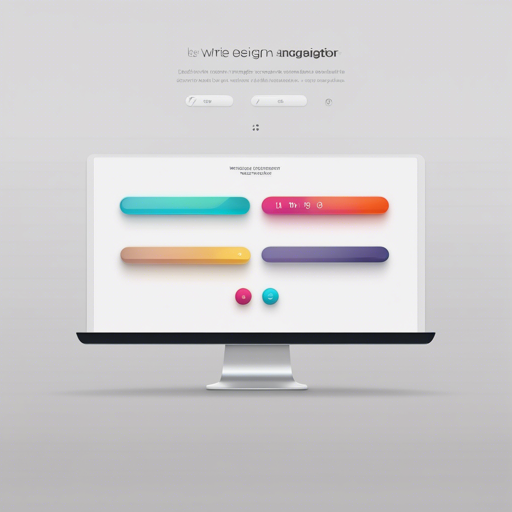Welcome to our guide on implementing a stylish and functional custom navigation bar in your Flutter application. This navigation bar gives a delightful bubble effect upon clicks, enhancing user experience.
Overview
This navigation bar package is inspired by creative concepts seen on platforms like Dribbble and features discussed in The Boring Flutter Development Show. It allows users to have a fun interaction experience when navigating through your app.
Here’s a quick glimpse of what you can achieve:
// Example of navigation bar with bubble effect
CustomNavigationBar(
items: [
CustomNavigationBarItem(
icon: Icon(Icons.home),
title: Text("Home"),
),
CustomNavigationBarItem(
icon: Icon(Icons.shopping_cart),
title: Text("Cart"),
),
CustomNavigationBarItem(
icon: Icon(Icons.lightbulb_outline),
title: Text("Explore"),
),
CustomNavigationBarItem(
icon: Icon(Icons.search),
title: Text("Search"),
),
CustomNavigationBarItem(
icon: Icon(Icons.account_circle),
title: Text("Me"),
),
],
) Installation
To use this navigation bar package, simply add the following line to your pubspec.yaml file:
dependencies:
custom_navigation_bar: latest_versionCustomizing Your Navigation Bar
The beauty of this navigation bar lies in its versatility. You can customize numerous attributes, such as:
- scaleFactor: Adjusts the bubble size during the scale animation.
- selectedColor: Choose the color for the selected item.
- unSelectedColor: Customize the color for unselected items.
- iconSize: Defines the size of the icons displayed.
- backgroundColor: Sets the background color of the navigation bar.
Code Changes to Note
If you’re upgrading from a version earlier than 0.6.0, take note that the CustomNavigationBarItem has undergone a change from using IconData to Widget:
- Old Version:
CustomNavigationBarItem(
@required this.icon,
IconData selectedIcon,
this.selectedTitle,
this.unSelectedTitle,
this.badgeCount = 0,
this.showBadge = true) : selectedIcon = selectedIcon ?? icon;CustomNavigationBarItem(
@required this.icon,
Widget selectedIcon,
this.title,
Text selectedTitle,
this.badgeCount = 0,
this.showBadge = false) : selectedIcon = selectedIcon ?? icon, selectedTitle = selectedTitle ?? title;Troubleshooting
If you encounter any issues while implementing this navigation bar, consider the following solutions:
- Ensure your Flutter SDK is updated.
- Double-check the dependencies listed in your pubspec.yaml file for typos.
- If you’re experiencing rendering issues, try clearing the cache or restarting your IDE.
- Refer to the example app provided in the package for guidance on implementation.
- For more insights, updates, or to collaborate on AI development projects, stay connected with fxis.ai.
At fxis.ai, we believe that such advancements are crucial for the future of AI, as they enable more comprehensive and effective solutions. Our team is continually exploring new methodologies to push the envelope in artificial intelligence, ensuring that our clients benefit from the latest technological innovations.
Conclusion
Creating a custom navigation bar with a bubble click effect can significantly enhance the visual appeal and functionality of your Flutter application. With the steps outlined above, you can easily integrate this feature and make your app more engaging for users. Happy coding!