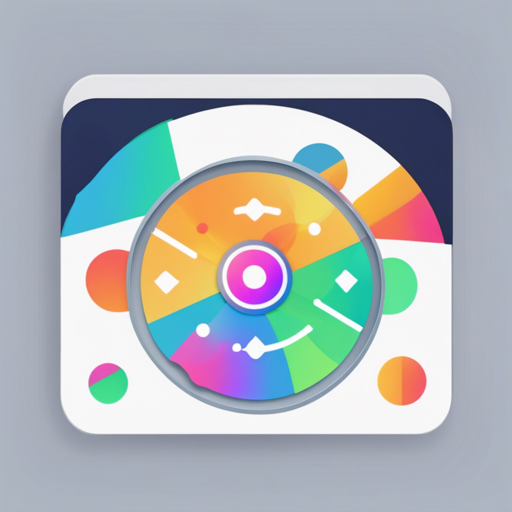Creating a refresh indicator that matches your app’s design can significantly enhance user experience. With the CustomRefreshIndicator widget, you can quickly craft a tailor-made refresh mechanism for your Flutter app. Let’s dive into the process and explore how to implement your own refresh indicator smoothly!
Getting Started: The Essentials
To kick things off, you’ll want to use the CustomMaterialIndicator if all you need is to swap out the content of the material refresh indicator. Here’s a quick look at how it works:
CustomMaterialIndicator(
onRefresh: onRefresh, // Your refresh logic
backgroundColor: Colors.white,
indicatorBuilder: (context, controller) {
return Padding(
padding: const EdgeInsets.all(6.0),
child: CircularProgressIndicator(
color: Colors.redAccent,
value: controller.state.isLoading ? null : math.min(controller.value, 1.0),
),
);
},
child: child,
)This code snippet is like a chef preparing a special dish with unique ingredients. The onRefresh method is akin to the recipe that tells you how to cook, the backgroundColor is your choice of plate, and the indicatorBuilder serves up the visual treat upon refresh!
Creating the Custom Refresh Indicator Widget
By wrapping your scrollable list with the CustomRefreshIndicator, you can enjoy the flexibility of designing a unique refresh indicator. Here’s a basic example:
CustomRefreshIndicator(
onRefresh: onRefresh, // Your refresh logic
builder: (context, child, controller) {
// Place your custom indicator here
return MyIndicator(
child: child,
controller: controller,
);
},
child: ListView.builder(
itemBuilder: (_, index) => Text('Item $index'),
),
)Think of it as designing a mini amusement park within your app where every ride (or refresh action) is customized to fit your vision.
Using Custom Refresh Indicator: Example Display
If you’re wondering what you can achieve with this widget, the possibilities are endless! From subtle animations to inviting visuals, your refresh indicator can transform mundane loading times into fun experiences. Check out the following examples:
Troubleshooting Tips
If you run into issues while implementing the CustomRefreshIndicator, here are some tips to steer you back on course:
- Ensure you are properly managing the refresh logic in the onRefresh callback.
- Keep an eye on the state changes by utilizing the onStateChanged callback to react to various states effectively.
- Experiment with the trigger and triggerMode settings to find the interaction that fits your user experience best.
For more insights, updates, or to collaborate on AI development projects, stay connected with fxis.ai.
Wrap-Up: Final Thoughts
The CustomRefreshIndicator is a fantastic asset in Flutter’s toolkit, unlocking endless creative potential for developers looking to enhance user interfaces. By tailoring your refresh indicators, you can transform typical interactions into joyous experiences.
At fxis.ai, we believe that such advancements are crucial for the future of AI, as they enable more comprehensive and effective solutions. Our team is continually exploring new methodologies to push the envelope in artificial intelligence, ensuring that our clients benefit from the latest technological innovations.