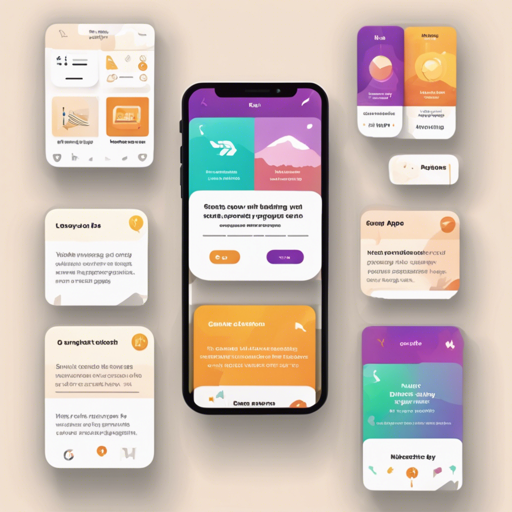Creating engaging onboarding screens is essential for providing users with a smooth introduction to your app. The Fancy OnBoarding screen library allows you to implement visually appealing and intuitive onboarding experiences quickly. In this article, we’ll guide you through the installation, usage, and customization of this library in your Flutter application.
Installation
First, you need to add the FancyOnBoarding dependency to your Flutter project. Follow these steps:
- Open your
pubspec.yamlfile. - In the dependencies section, add the following line:
fancy_on_boarding: latest_versionUsage
Import the FancyOnBoarding package and create a list of pages. Here’s how:
Import the Package
import 'package:fancy_on_boarding/fancy_on_boarding.dart';Create a List of PageModel
Define your onboarding pages using a List. Here’s an analogy to understand this: Think of each PageModel as a chapter in a book, where each chapter introduces a specific topic with visuals and text.
final pageList = [
PageModel(
color: const Color(0xFF678FB4),
heroImagePath: 'assets/png/hotels.png',
title: Text('Hotels',
style: TextStyle(fontWeight: FontWeight.w800, color: Colors.white, fontSize: 34.0),
),
body: Text('All hotels and hostels are sorted by hospitality rating',
textAlign: TextAlign.center,
style: TextStyle(color: Colors.white, fontSize: 18.0),
),
iconImagePath: 'assets/png/key.png'
),
// Additional PageModels...
];
Pass it into the FancyOnBoarding Widget
Now you’ll use the FancyOnBoarding widget in your build method:
@override
Widget build(BuildContext context) {
return Scaffold(
body: FancyOnBoarding(
doneButtonText: 'Done',
skipButtonText: 'Skip',
pageList: pageList,
onDoneButtonPressed: () {
Navigator.of(context).pushReplacementNamed(mainPage);
},
onSkipButtonPressed: () {
Navigator.of(context).pushReplacementNamed(mainPage);
},
),
);
}
Customization and Attributes
The FancyOnBoarding offers various attributes for customization. Here’s a quick overview:
| Attribute Name | Example Value | Description |
|---|---|---|
| pageList | List<PageModel> | The list of pages to be displayed |
| doneButtonPressed | () | Function to be called on pressing done button |
| skipButtonPressed | () | Function to be called on pressing skip button |
| doneButtonText | Let’s Go | Text content for the done button |
| skipButtonText | Skip | Text content for the skip button |
| showSkipButton | true | Show skip button or not, defaults to true |
Troubleshooting
If you encounter issues while implementing the FancyOnBoarding library, consider the following tips:
- Ensure that the
pubspec.yamlfile is saved and the packages are updated usingflutter pub get. - Check that the paths for your hero images and icons are correct.
- Make sure your
mainPageroute is correctly defined in your application.
For more insights, updates, or to collaborate on AI development projects, stay connected with fxis.ai.
At fxis.ai, we believe that such advancements are crucial for the future of AI, as they enable more comprehensive and effective solutions. Our team is continually exploring new methodologies to push the envelope in artificial intelligence, ensuring that our clients benefit from the latest technological innovations.