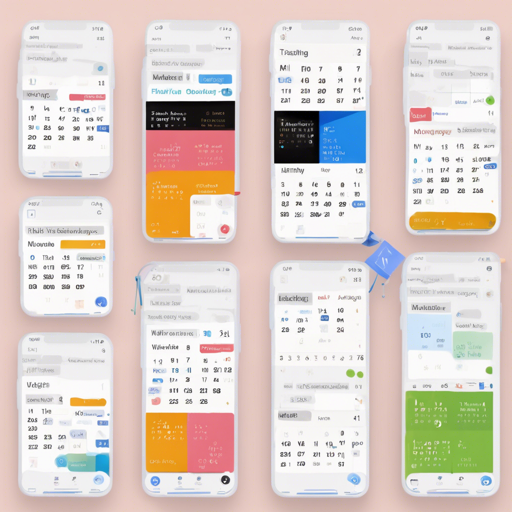If you’re on the lookout for a beautiful and versatile calendar for your Flutter app, look no further than TableCalendar. This amazing calendar widget is packed with features, offers extensive customization options, and supports various functionalities. Buckle up as we dive into how to set it up, interact with it, and troubleshoot any issues you might face!
Why Choose TableCalendar?
TableCalendar provides everything you will need in a calendar widget:
- Extensive, yet easy to use API
- Preconfigured UI with customizable styling
- Locale and holiday support
- Range and multiple selection options
- Dynamic events handling
- Vertical autosizing to fit content or viewport
- Multiple calendar formats (month, two weeks, week)
Installation Process
To get started, you need to install TableCalendar in your project:
dependencies:
table_calendar: ^3.1.2Basic Setup
To create a basic calendar, you need to provide certain parameters:
- firstDay: The starting date for the calendar.
- lastDay: The ending date for the calendar.
- focusedDay: The day that’s currently in focus.
Here’s a code snippet to set it up:
TableCalendar(
firstDay: DateTime.utc(2010, 10, 16),
lastDay: DateTime.utc(2030, 3, 14),
focusedDay: DateTime.now(),
);Making it Interactive
A calendar isn’t much fun if it doesn’t respond to user interactions! By adding some callbacks, you can enhance the interactivity:
selectedDayPredicate: (day) => isSameDay(_selectedDay, day),
onDaySelected: (selectedDay, focusedDay) {
setState(() {
_selectedDay = selectedDay;
_focusedDay = focusedDay;
});
},
calendarFormat: _calendarFormat,
onFormatChanged: (format) {
setState(() {
_calendarFormat = format;
});
},Using Events
Adding dynamic events is simple. Use the eventLoader to associate DateTime with lists of events:
eventLoader: (day) => _getEventsForDay(day),The function _getEventsForDay can return any list of events. You can also set up cyclic events, like weekly meetings, as follows:
eventLoader: (day) {
if (day.weekday == DateTime.monday) return [Event(Cyclic event)];
return [];
},Customizing the UI with CalendarBuilders
Want to give your calendar a personal touch? Use CalendarBuilders to override specific parts of the calendar’s UI:
calendarBuilders: CalendarBuilders(
dowBuilder: (context, day) {
if (day.weekday == DateTime.sunday) {
final text = DateFormat.E().format(day);
return Center(
child: Text(text, style: TextStyle(color: Colors.red)),
);
}
},
),Adding Locale Support
To present your calendar in different languages, use the locale property. Additionally, make sure you’ve initialized the date formatting:
import 'package:intl/intl.dart';
void main() {
initializeDateFormatting().then((_) => runApp(MyApp()));
}Troubleshooting Common Issues
If you run into any issues while working with the TableCalendar, here are a few troubleshooting tips:
- Calendar not displaying correctly? Double-check the
firstDayandlastDayvalues to ensure they encompass today’s date. - Events not showing up? Ensure that your
eventLoaderfunction is implemented correctly and returns the right lists. - Interactive components not working? Verify that your state is being updated properly within the callbacks.
For more insights, updates, or to collaborate on AI development projects, stay connected with fxis.ai.
Conclusion
At fxis.ai, we believe that such advancements are crucial for the future of AI, as they enable more comprehensive and effective solutions. Our team is continually exploring new methodologies to push the envelope in artificial intelligence, ensuring that our clients benefit from the latest technological innovations.