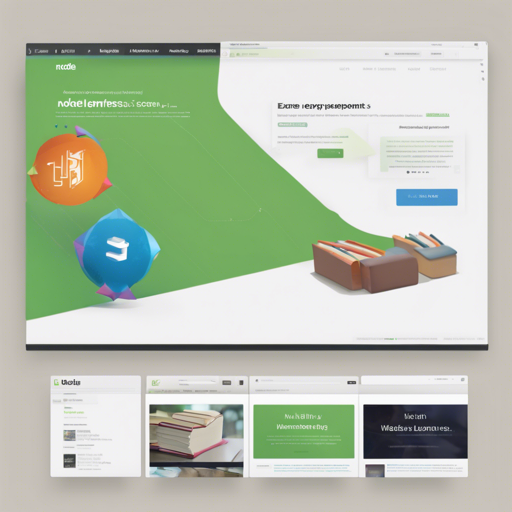If you’ve ever dreamed of launching your own online catalog for a local library, then you’re in for a treat! This blog will guide you through the process of setting up a Local Library website with Node.js and Express. By the end, you’ll have a functioning online library where users can browse, borrow books, and manage their accounts. So, let’s dive in!
What You’ll Need
- Node.js installed on your computer
- A code editor (like Visual Studio Code)
- A terminal or command prompt
- A web browser
- MongoDB Atlas account for database hosting
Setting Up Your Local Library Website
Follow these simple steps to get your Local Library project up and running:
1. Set Up Node.js Development Environment
Start by setting up your Node.js development environment. If you’re unsure how, check out the detailed instructions on the MDN Web Docs.
2. Clone the Project Repository
Next, clone the repository from GitHub. Open a terminal window and run the following command:
git clone https://github.com/mdn/express-locallibrary-tutorial.git3. Install the Project Dependencies
Once you have cloned the repository, navigate to the project’s root folder in your terminal and install the necessary dependencies by executing:
npm install4. Start the Server
Now you’re almost there! You’ll need to run the tutorial server using the command that matches your operating system:
- For Linux:
DEBUG=express-locallibrary-tutorial:* npm run devstart - For Windows:
$ENV:DEBUG = express-locallibrary-tutorial:*; npm start
5. Access Your Library Website
Open your web browser and type http://localhost:3000 in the address bar to view your new library site!
Understanding the Code: An Analogy
Think of your Local Library website as a bustling library itself. Each section represents different parts of your code:
- Bookshelves: The database is like the shelves filled with books. In your code, MongoDB hosts this “shelf,” where all your book data is stored securely.
- Library Staff: The server acts like the staff in a library, managing requests. Just as staff retrieves books for patrons, your server retrieves data for users visiting your website.
- Library Visitors: Each user interacting with your site can be seen as a visitor in your library. They can browse, borrow, and return books, equivalent to users managing their accounts on your web app.
Troubleshooting
If you encounter any issues, here are some troubleshooting tips:
- Ensure Node.js and npm are correctly installed by running
node -vandnpm -vin your terminal. - Check if you’ve properly installed the project dependencies by revisiting the installation step.
- If you can’t access your site at http://localhost:3000, verify that the server is running and retry the command that starts the server.
- For database-related issues, make sure your MongoDB Atlas account is set up correctly and the connection string is accurate.
For more insights, updates, or to collaborate on AI development projects, stay connected with fxis.ai.
Conclusion
Creating a Local Library website is a great way to learn and practice your web development skills. By following the steps outlined in this blog, you should have a fully functional online library. Explore the code, make modifications, and let your creativity run wild!
At fxis.ai, we believe that such advancements are crucial for the future of AI, as they enable more comprehensive and effective solutions. Our team is continually exploring new methodologies to push the envelope in artificial intelligence, ensuring that our clients benefit from the latest technological innovations.
Final Thoughts
Now that you’ve completed setting up your library website, take a moment to bask in your accomplishment! Whether you are expanding your coding knowledge or seeking to launch a project, remember that every line of code is a step toward your goal. Happy coding!