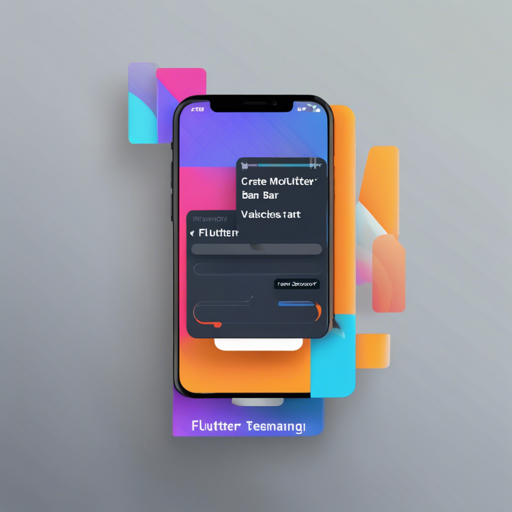In this article, we will explore how to integrate a beautiful animated Motion Tab Bar into your Flutter apps. This widget not only enhances your app’s aesthetics but also provides robust functionality, including support for RTL layouts. Let’s dive right in!
Getting Started
To use the Motion Tab Bar in your Flutter application, you’ll first need to add the necessary plugin.
- Open your `pubspec.yaml` file.
- Add the following dependency:
dependencies:
motion_tab_bar: ^2.0.4Basic Usage
With the plugin added, you can start using the Motion Tab Bar. Below are the steps to implement it.
1. Initialize Controllers
You can utilize either the default TabController or the MotionTabBarController. The latter is particularly useful for programmatically changing tabs.
TabController _tabController;
MotionTabBarController? _motionTabBarController;
@override
void initState() {
super.initState();
_tabController = TabController(
initialIndex: 1,
length: 4,
vsync: this,
);
// Using MotionTabBarController for programmatically changing the tab
_motionTabBarController = MotionTabBarController(
initialIndex: 1,
length: 4,
vsync: this,
);
}
@override
void dispose() {
super.dispose();
_tabController.dispose();
_motionTabBarController!.dispose();
}
2. Add the Motion Tab Bar
Next, embed the Motion Tab Bar within your Scaffold’s bottomNavigationBar.
bottomNavigationBar: MotionTabBar(
controller: _motionTabBarController,
initialSelectedTab: Home,
labels: const [Dashboard, Home, Profile, Settings],
icons: const [Icons.dashboard, Icons.home, Icons.people_alt, Icons.settings],
badges: [
const MotionBadgeWidget(
text: 10+,
textColor: Colors.white,
color: Colors.red,
size: 18,
),
Container(
color: Colors.black,
padding: const EdgeInsets.all(2),
child: const Text(
11,
style: TextStyle(fontSize: 14, color: Colors.white),
),
),
null,
const MotionBadgeWidget(
isIndicator: true,
color: Colors.blue,
size: 5,
show: true,
),
],
tabSize: 50,
tabBarHeight: 55,
textStyle: const TextStyle(fontSize: 12, color: Colors.black, fontWeight: FontWeight.w500),
tabIconColor: Colors.blue[600],
tabIconSize: 28.0,
tabIconSelectedSize: 26.0,
tabSelectedColor: Colors.blue[900],
tabIconSelectedColor: Colors.white,
tabBarColor: Colors.white,
onTabItemSelected: (int value) {
setState(() {
_tabController!.index = value;
_motionTabBarController!.index = value;
});
},
)
3. Add TabBarView
For the body of your Scaffold, include a TabBarView that contains your desired widgets.
body: TabBarView(
physics: NeverScrollableScrollPhysics(), // Swipe navigation handling is not supported
controller: _tabController,
controller: _motionTabBarController,
children: [
const Center(child: Text(Dashboard)),
const Center(child: Text(Home)),
const Center(child: Text(Profile)),
const Center(child: Text(Settings)),
],
)
Changing Tabs Programmatically
If you’d like to change tabs via buttons, you can set the MotionTabBarController’s index when the button is pressed:
ElevatedButton(
onPressed: () => _motionTabBarController.index = 0,
child: const Text(Dashboard Page),
),
ElevatedButton(
onPressed: () => _motionTabBarController.index = 1,
child: const Text(Home Page),
),
Troubleshooting
If you encounter any issues while integrating the Motion Tab Bar, here are some troubleshooting tips:
- Ensure that the
motion_tab_barpackage is correctly added to yourpubspec.yamlfile and you have runflutter pub get. - If the tab states do not update as expected, check whether the controllers are disposed of correctly in your
disposemethod. - For a seamless experience with RTL layouts, verify you are adhering to the properties set for RTL compatibility.
For more insights, updates, or to collaborate on AI development projects, stay connected with fxis.ai.
Final Thoughts
With just a few simple steps, you can incorporate an animated Motion Tab Bar into your Flutter applications. This widget not only enhances the user experience but also makes your app visually appealing.
At fxis.ai, we believe that such advancements are crucial for the future of AI, as they enable more comprehensive and effective solutions. Our team is continually exploring new methodologies to push the envelope in artificial intelligence, ensuring that our clients benefit from the latest technological innovations.