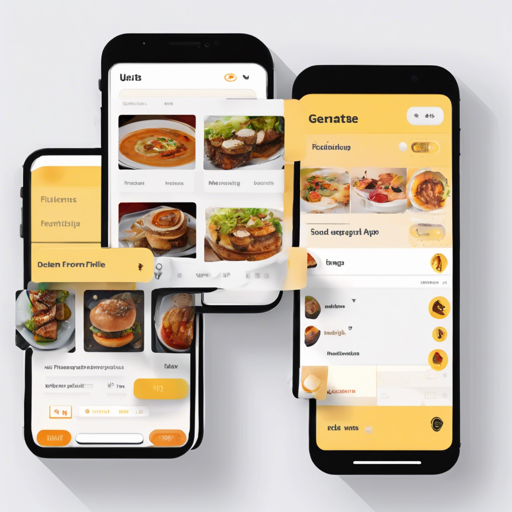Welcome to the world of mobile app development with Flutter! Today, we will explore Foodybite, a simple yet elegant restaurant app UI designed in Flutter. This project is a great way to kickstart your Flutter development journey. Let’s dive into how you can set up this app and customize it to fit your needs!
Getting Started with Foodybite
Before we jump into the code, here are the prerequisites you’ll need:
- Any Operating System (MacOS X, Linux, or Windows)
- An IDE with Flutter SDK installed (IntelliJ, Android Studio, VSCode, etc.)
- A basic understanding of Dart and Flutter
- A brain to think and create!
Project Overview
Foodybite consists of a minimalistic design with only two screens, making it an ideal starting point for beginners. It offers a beautiful representation of a restaurant app UI that you can enhance based on your preference.
Installation and Setup
Here’s how to get the Foodybite project up and running:
- Install Flutter SDK from the official Flutter website.
- Clone the Foodybite repository from GitHub.
- Open the project in your preferred IDE.
- Run the app using the terminal or your IDE’s run configuration.
Understanding the Code
Let’s break down the structure of the app. Think of the Flutter widgets as building blocks and your app’s user interface as a delightful Lego house. The two screens function like two separate floors in your Lego house: one for the restaurant menu and another for user interactions.
void main() {
runApp(MyApp());
}
class MyApp extends StatelessWidget {
@override
Widget build(BuildContext context) {
return MaterialApp(
title: 'Foodybite',
home: HomeScreen(),
);
}
}
In the above example, we initiate our Flutter app with `main()` as the entry point, akin to laying the first brick of our Lego masterpiece. The `MyApp` class defines the app and its home screen — the foundation upon which all other widgets will build upon.
Screenshots
To get a visual understanding, here are some screenshots of the Foodybite UI:





Troubleshooting Tips
If you run into any issues during setup or while running the application, here are some troubleshooting ideas:
- Flutter SDK installation issues: Ensure that your Flutter environment is set up correctly and that the SDK is added to your PATH.
- IDE not recognizing Flutter: Make sure the Flutter plugin is installed and activated in your IDE settings.
- Dependency issues: Run `flutter pub get` in your project directory to fetch any dependencies necessary for your app.
For more insights, updates, or to collaborate on AI development projects, stay connected with fxis.ai.
Conclusion
Foodybite is a fantastic starting point for those looking to dip their toes in Flutter development. With its simple design, you can easily customize it to build a functional restaurant app. Happy coding!
At fxis.ai, we believe that such advancements are crucial for the future of AI, as they enable more comprehensive and effective solutions. Our team is continually exploring new methodologies to push the envelope in artificial intelligence, ensuring that our clients benefit from the latest technological innovations.