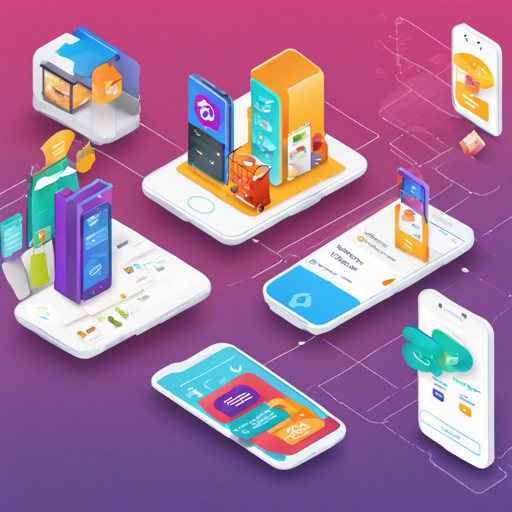Building a shopping app might sound like a daunting task, but with the right tools and structure, it can be an enjoyable and rewarding experience. In this article, we’ll guide you through the process of creating a shopping app that leverages React Navigation for seamless transitions, Redux for state management, and Firebase for authentication and data storage.
Features of the Shopping App
Your shopping app will come equipped with a variety of essential features:
- Authentication screen for login or signup.
- Product shop to browse all products and view product details.
- Shopping cart functionality to add, remove, and order products.
- Orders screen for retrieving past orders.
- User admin interface to create, update, and delete products.
Setting Up React Navigation
React Navigation is your best friend when it comes to managing transitions between screens. Here’s how to get started:
- Use
createStackNavigatorandcreateAppContainerto stack your screens for products, orders, and user management. - Navigate between screens using
props.navigation. - Utilize
setParamsandgetParamto handle data between the components and header. - Implement a custom header title with
navigationOptionsand add a cart button withreact-navigation-header-buttons. - Set up a custom SideDrawer using
react-navigation-drawerfor better navigation. - When the app data changes, use
props.navigation.addListenerto refresh data from the server. - Handle manual logouts seamlessly with
SafeAreaViewandDrawerNavigatorItems.
Understanding Redux and React-Redux
Redux acts like the centralized storage room for all your app data, and this is how you can harness its power:
- Use actions and reducers for authentication and for storing key data such as tokens, user IDs, products, cart items, and orders.
- The
useSelectorhook is utilized to select data from the state. - Pass data using
props.navigationto avoid unnecessary re-renders. - Dispatch actions with the
useDispatchhook and integrate it into your header usinguseEffectanduseCallbackto reduce re-renders. - Ensure your cart logic is robust by managing quantities, removing products, and clearing the cart efficiently.
- Debug your state management with
redux-devtools-extensionand React Native debugger.
React Native Components
To enhance user experience, you’ll implement various React Native components:
- Flatten lists of products using
FlatList, add scrolling functionalities withScrollView, and create clickable items withTouchableOpacity. - Incorporate a loading indicator using
ActivityIndicatorduring data fetching, and manage alerts for authentication errors. - Reusable components like
Card,HeaderButton, andInputare essential for consistency. - Make use of custom fonts, colors, and environment constants for an appealing design.
- Utilize React hooks such as
useState,useEffect,useCallback,useReducer, anduseReffor state management and input validation. - Handle user sessions with
AsyncStoragefor permanent and temporary storage.
Integrating Redux-Thunk and Firebase
By using Redux-Thunk as middleware, you can handle asynchronous requests efficiently:
- Set up Firebase for your database to manage products and orders effectively, allowing you to perform actions like
POST,PATCH, andDELETE. - Handle user authentication with Firebase’s email and password system.
- Display loading progress using
ActivityIndicatorwhile authenticating users. - Utilize try-catch blocks for error handling and throw alerts where necessary.
- Use
getStatein Redux-Thunk to make HTTP requests securely with an authorization token.
Final Steps: Configuring Your Firebase Details
To ensure your app communicates with Firebase:
- Add your Firebase URL and key in
[constantsEnvironment.js].
Troubleshooting Tips
If you encounter any issues during the development of your shopping app, consider the following solutions:
- Ensure that your navigator is set up correctly; check both stack and drawer navigators.
- Confirm that your Redux store is correctly configured and that all actions and reducers are correctly defined.
- Make sure Firebase is properly initialized and that your URL and keys in your constants file are accurate.
- Debug issues using the Redux DevTools and logs; Sometimes viewing the application flow can help pinpoint the issue.
For more insights, updates, or to collaborate on AI development projects, stay connected with fxis.ai.
Conclusion
At fxis.ai, we believe that such advancements are crucial for the future of AI, as they enable more comprehensive and effective solutions. Our team is continually exploring new methodologies to push the envelope in artificial intelligence, ensuring that our clients benefit from the latest technological innovations.